Availability Search allows a user to find open timeslots up to a 12 month period based on criteria including: Providers, Facilities, Duration, Time of Day, and Days of the Week. The open timeslots are presented to the user in a list that allows the user to select an available timeslot. This prevents users from having to look for appointments by scrolling on the calendar and looking for blank appointment slots.
- Availability Search can be used by Providers, Office Staff, and Superusers that have the “Appointments” permission enabled.
- Providers need to have Availability configured on the Persons and Institutions | Providers page. This is what sets the boundaries to what is available. If availability is not configured it will not return any results. Learn more about Provider Availability here.
- Free/Busy time designation can be used to configure which appointment's categories should appear as "Free" time on the calendar. Learn more about Free/Busy time here.
How it works:
- User starts the Availability Search from the Scheduler by right-clicking on an empty space and clicking Search Availability.
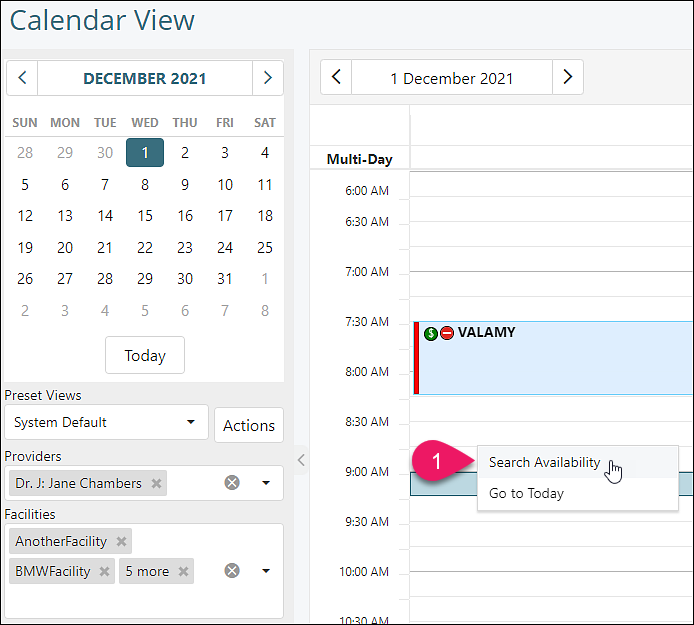
- This will open the New Appointment window and allow the user to set the criteria they are seeking. Allows filter by Providers, Facilities, Duration, Date Range, Time of Day, and Days of the Week. Once the desired filters are complete, click Search.
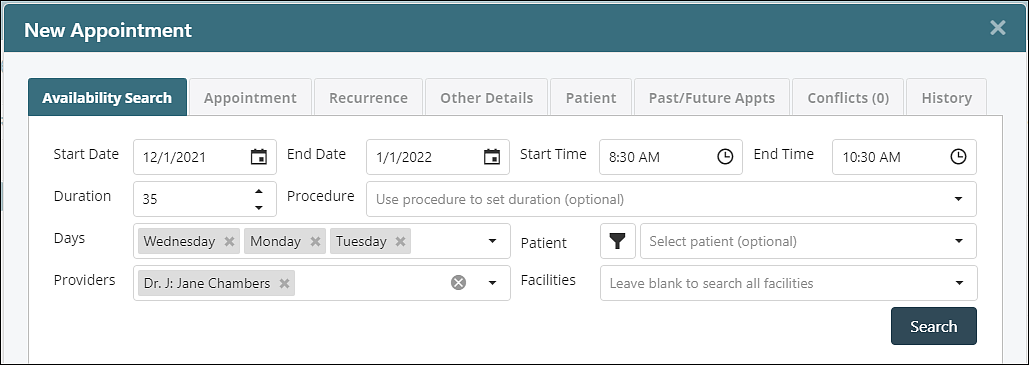
- Open timeslots will be listed in a grid below (up to 1000). Users can also update search criteria and click Search to get new results.
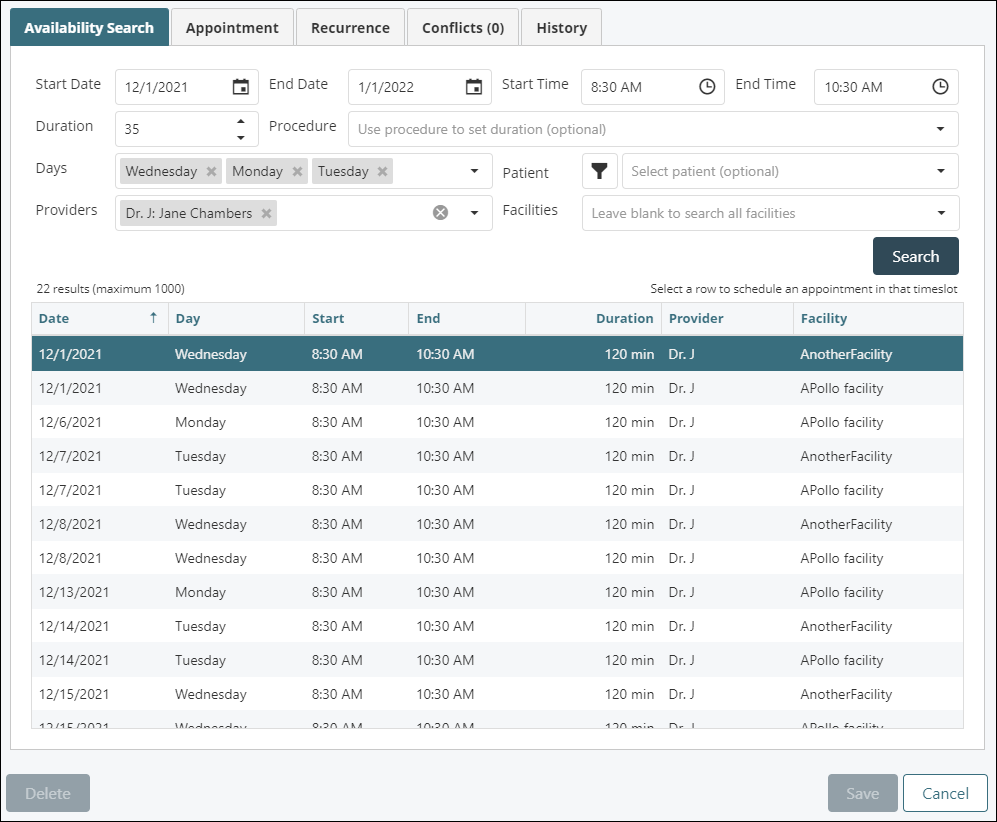
- Selecting a row will navigate the user to the "Appointment" tab where the user can complete the details for the appointment. If a Patient had not been selected, the system will populate the Non-Patient Appointment version of the New Appointment form, but they can click the "Patient Appointment" radio button to set a patient appointment.
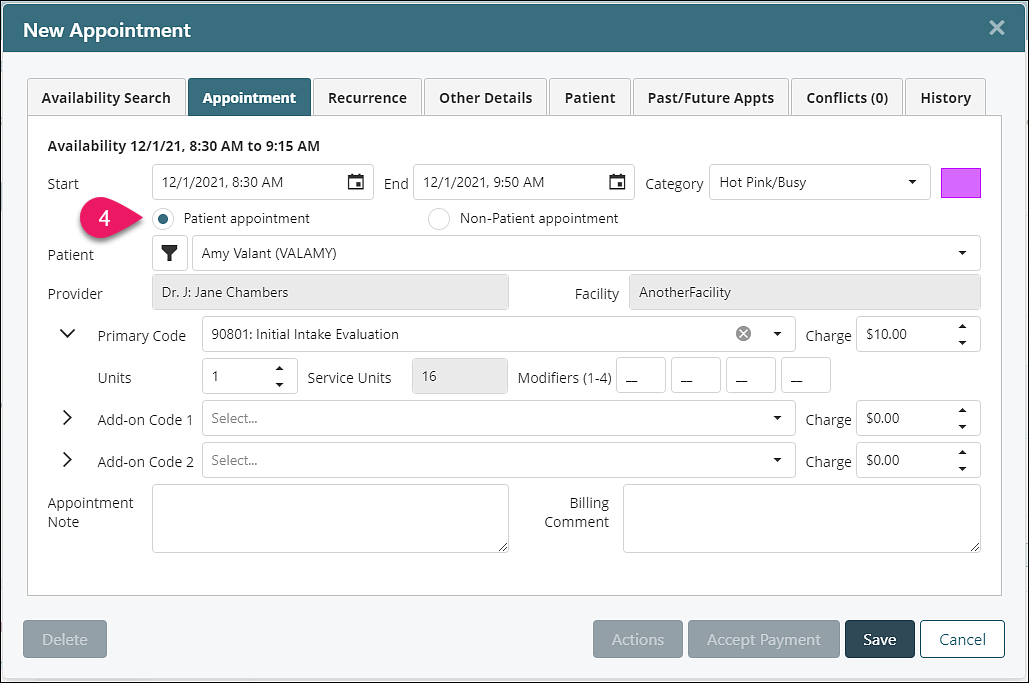
Note: Availability Search is a step in the right direction to help make scheduling easier. Here are a couple of items Availability Search does not do yet:
- Search for Providers for a specified Facility (i.e., see which Providers work at which Facilities)
- Search for Facilities for a specified Provider (i.e., see which Facilities that Providers work at)
- Search for Providers based on their characteristics (e.g., gender, specialties, insurances, etc.)
- Search for Facilities based on their characteristics (e.g., location, distance-from-patient, specialties, etc.)
- Provide an overall view of the days and hours that the Facility is generally open or that the Provider generally works
