Calendar View provides a visual display of patient and non-patient appointments. Users can create, edit, and discard appointments directly from this view. There are also multiple options to customize your calendar view. Navigate to Scheduler | Calendar View from the left menu.
Appointments can be added to the scheduler by double-clicking on an empty area. The Appointment Details article will review the different appointment options.
Different view options include Day, Week, Work Week, Month, Timeline Day, and Agenda. There are short descriptions and examples of each view in the Calendar View Options article.
Clicking Record Appointments on the top right of the page will take users to the “Record Appointments” page to view a list of unrecorded appointments.
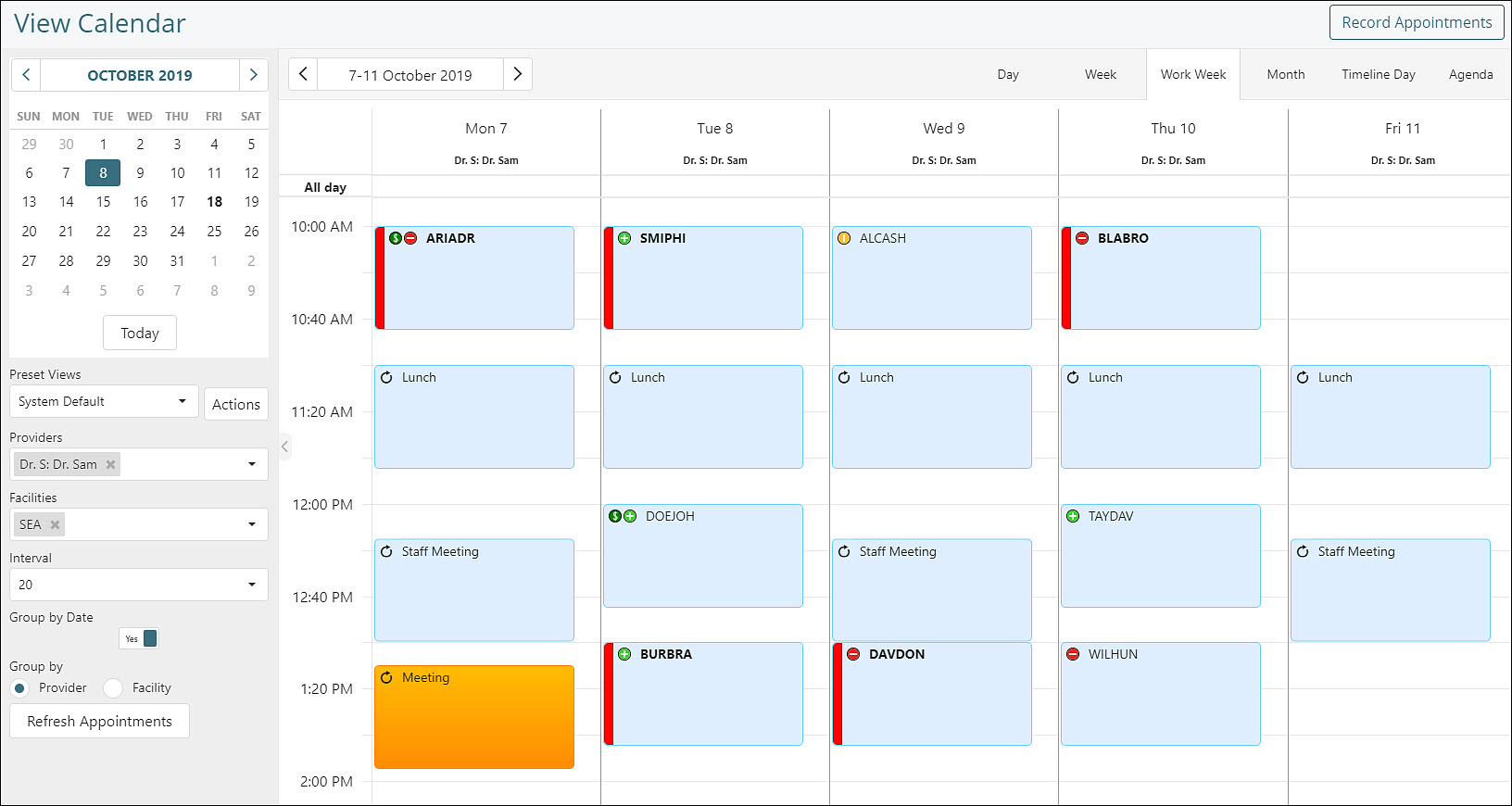
Left Side Calendar
The calendar on the top left shows the current month and can be used to move to other dates. The Today button will navigate users to the current day.
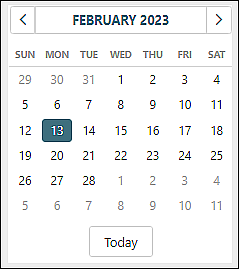
Left Side Filters
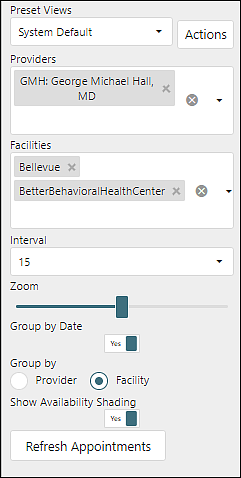
Preset Views allows users to configure and save multiple views. More details can be found in the Preset Views article.
Providers and Facilities drop-down lists allow users to easily add and remove providers and facilities from the calendar view. Items can be added by selecting from the list. Narrow the list by typing in a name.
Interval Settings changes the time period in each calendar cell to 15, 20, 30 or 60 minute intervals.
Zoom: The zoom slider allows users to enhance the magnification of the calendar.
Grouping Options:
- Group by Date allows users to see different provider or facility calendars next to each other in the same day.
- Group by shows appointments by provider or facility.
Show Availability Shading:
- Toggle to 'Yes" to view shading on the calendar. This will reset to "No" each time a user leaves the Calendar View page.
- Shading will show on the calendar when:
- Provider availability is defined. See Provider Availability article for information.
- The view is either grouped by provider with one or more providers but only one facility, OR grouped by facility with one or more facilities but only one provider selected.
The Refresh Appointments button will refresh the calendar.
