The Practice Documents page can be accessed on the navigation menu by selecting Documents | Practice Documents. This page will store organizational documents from the EHR for things like batch eligibility checks, claims, ESignature Eligible, and many other custom document types.

- Upload: allows users to select document files to upload. Click here for a list of support format types.
- New: Allows the user to create a new practice document. They will be required to select the document type, and the option to add a "Signer", "Viewer", and "Editor". Once a document type is selected when a user clicks "OK" they will be taken to the Web Editor.
- Batch Action: When one or more documents are selected with the radio button on the left column the Batch Action drop-down will allow users to Preview, Fax, Inactivate, and Archive. The preview button can be used to open the document to print.
- Show drop-down: This drop-down defaults to show "Active" documents but can be used to view "Inactive" and "Archived" documents.
The filters are useful for looking up specific document type or filtering the available columns to your preference. Users can also hover their cursor over the magnifying glass to review more filtering options. 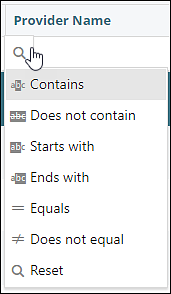
The buttons on the top right allow for users to:
 |
Export all data: This button will download an excel file of data |
 |
Select Columns: This allows users to customize what columns appear on the heading of the grid |
 |
Clear Filters and Search: This will clear any filters or searches that are currently being used on the grid |
 |
Refresh Data: Will refresh the page and show any updates or changes made |
