To allow practices to create their own customer workflows and have multiple users access the same inbox, Valant has built the Shared Inboxes feature. A shared inbox is a mailbox that can be accessed by multiple users to access and respond to patient messages. Rather than all messages going to individual mailboxes, shared inboxes can be a powerful tool to allow multiple users to address messages, allowing administrative staff to handle things like billing, scheduling, and non-clinical tasks while allowing providers to focus on clinical tasks, fulfilling prescription refills, and answering medical questions. Shared inboxes can be configured multiple ways to meet the practice’s specific needs.
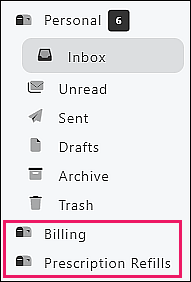
The image above is a view of a provider’s secure messaging screen which has access to two shared inboxes, Billing and Prescription Refills.
Shared Inbox Administration
To create and manage Shared Inboxes, navigate to Persons & Institutions | Shared Inboxes. Users that have the “Practice” permission will see this feature.
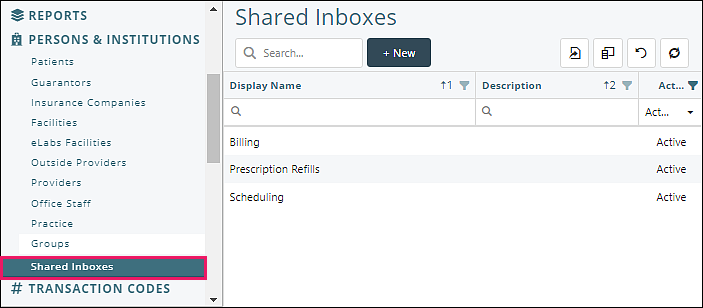
Click on a name in the list to manage that inbox.
The Mailbox tab has fields for "Name", "Description" (internal only), "Inactive" to hide a Shared Inbox, and a “Include sender name in message from this inbox” option that will include a user signature line so a practice can easily identify who sent a message.
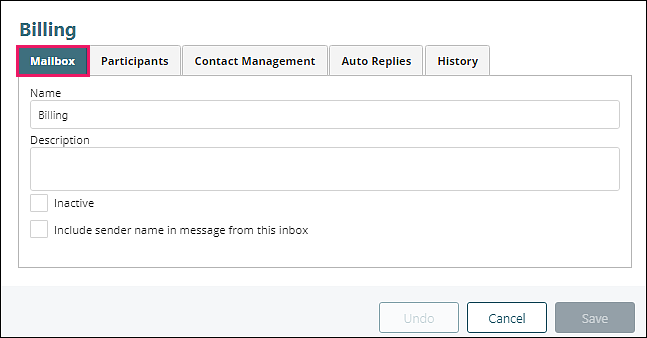
The Participants tab is where a practice will configure who can access a shared inbox. All office staff and providers will appear in the drop-down list and can be added to the shared inbox by clicking on their name, then clicking +Add. Click Remove to take them out of the participant list for this mailbox.
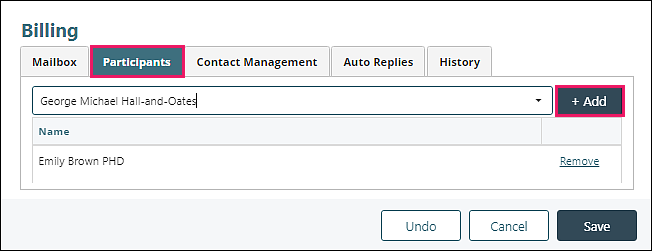
The Contact Management tab lets a practice configure if patients can initiate a message to a Shared Inbox by default. There is also an option on this page to create an exclusion list to prevent certain patients from initiating a message to a specific inbox. Click on a patient from the drop-down list and click +Add to restrict the patient from initiating a message. Click Remove to allow them to initiate messages (If the "Allow all patients..." checkbox is enabled).
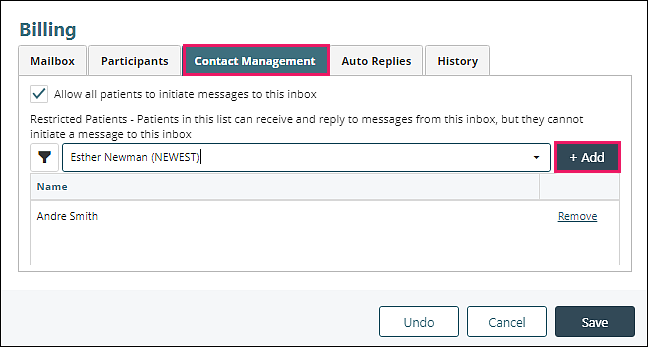
Each shared inbox also has an option to configure an Auto-Reply that works the same as the personal inbox and will reply to the sender whenever a message is received in the selected date range.
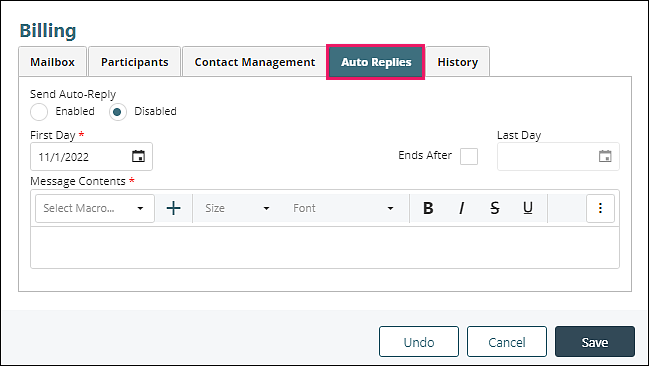
There is also a History tab that will audit any changes made to a shared inbox.
