On Windows, macOS, and Linux, the release of Chrome version 110 comes with the new "Memory Saver" feature that will be automatically enabled. Chrome has a reputation for using up RAM, and Google has enabled a way to combat that by automatically shutting down your tabs when they are "inactive."
Some settings and activities on the computer may prevent tab deactivation.
- Active audio or video (playback or calls)
- Screen share
- Page notifications
- Active downloads
- Partially filled forms
- Connected devices (USB or Bluetooth)
Although Valant autosaves in some areas, working on a longer document or note may not be saved if the user switches tabs during work.
To manage the Memory Saver settings, go to the menu, then "More tools," then "Performance."
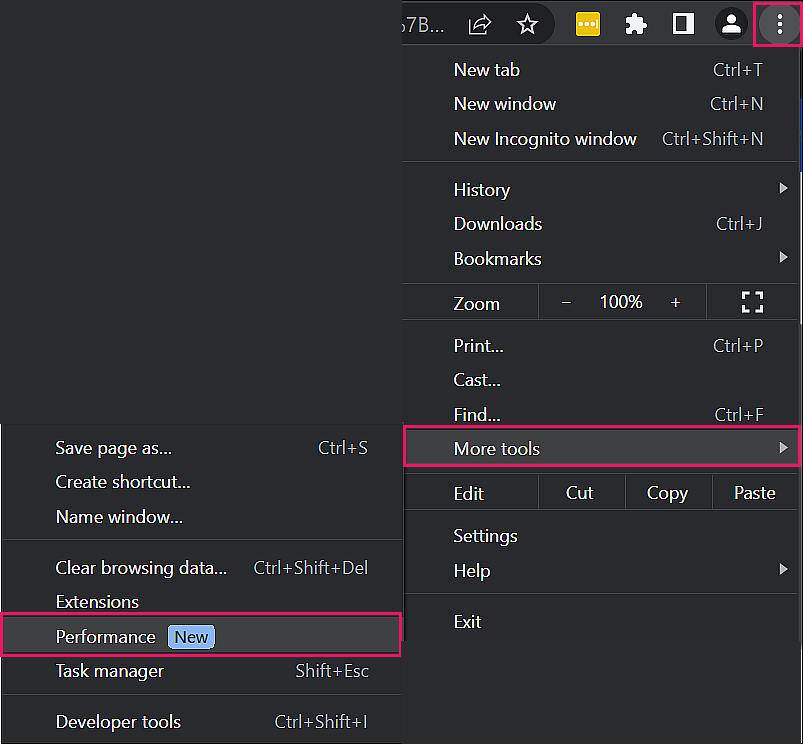
You can turn off the feature entirely or add sites to a list called "Always keep these sites active."
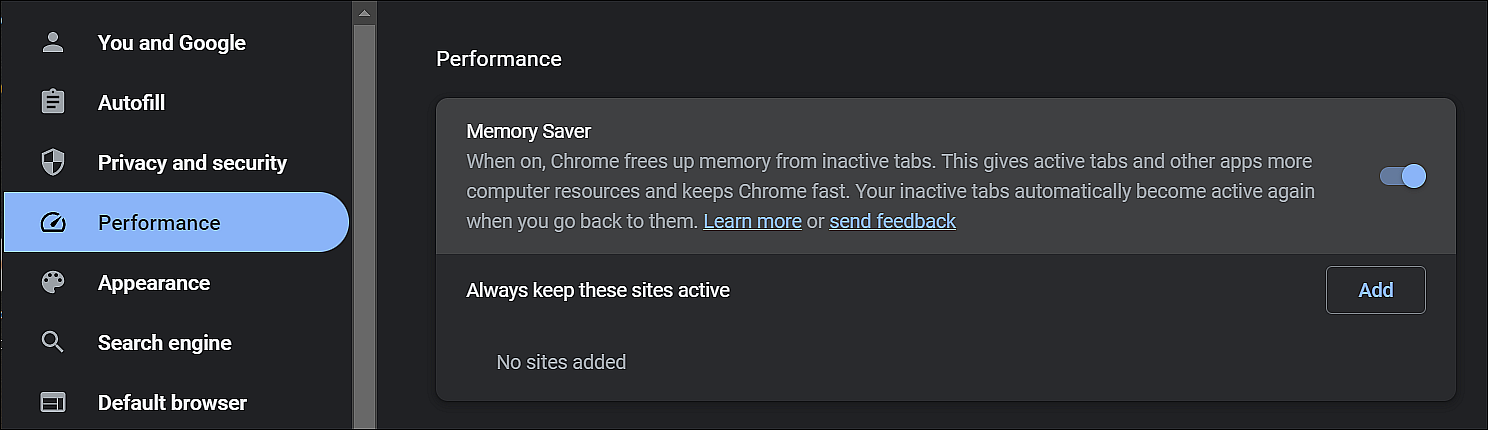
Besides the memory-saving feature, this version of Chrome is also coming with an "Energy Saver" mode for laptops, where if you're low on battery, it will throttle tab power usage by lowering video and scrolling frame rates. Controls for that feature will be in the same "Performance" location.
