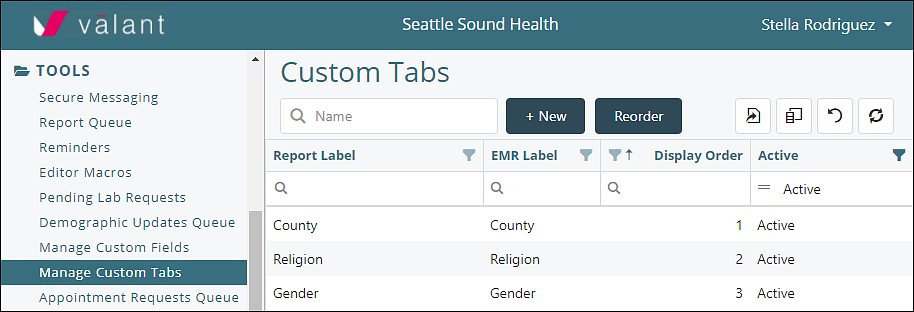The “Admin Access” permission gives users ability to control admin functionality of Valant IO, including controlling permissions, resetting passwords, and other settings.
Practice
For users with the Admin Access, the "Practice" page found under Persons and Institutions | Practice allows users to change settings for the practice. The tabs are available for users without the "Admin Access" permission. However, only users with the "Admin Access" permission can see certain "Admin" settings on the "Preferences" tab. Please note that based on your practice's configuration options may look slightly different than images in this article.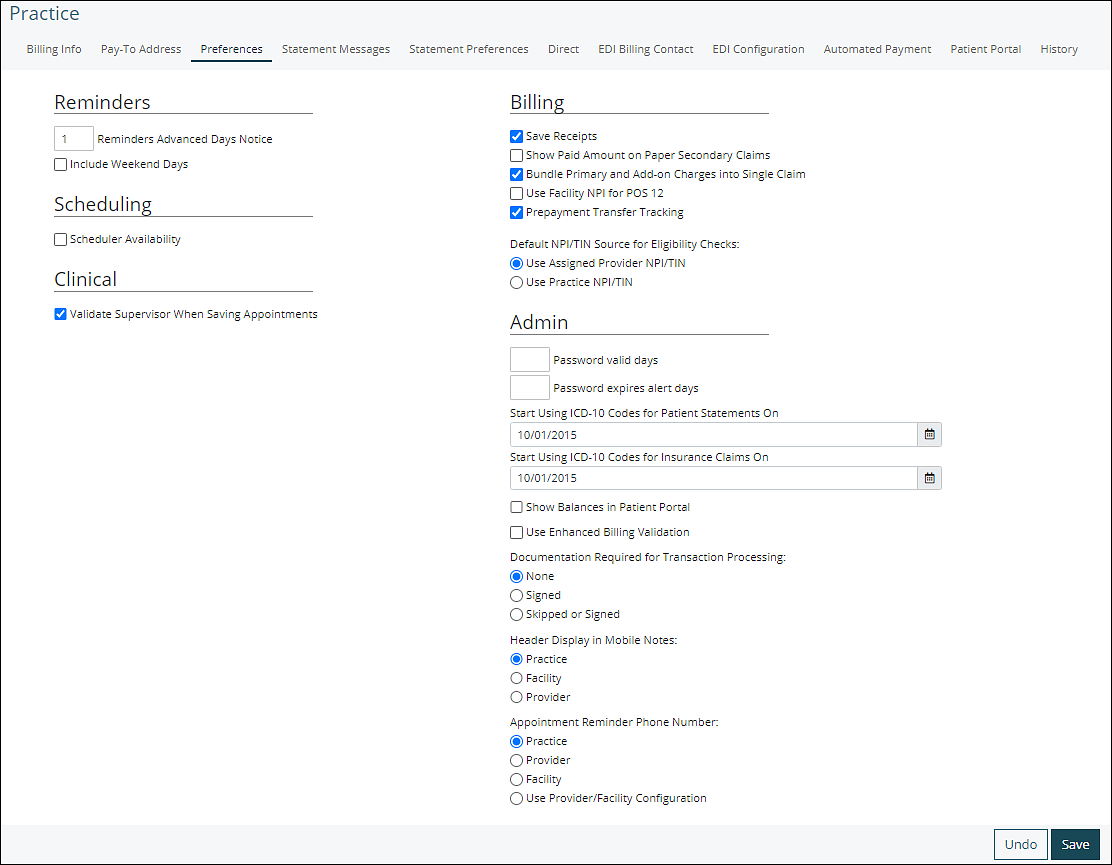
Providers
For users with the Admin Access permission the "Providers" page allows users to edit provider details, preferences, permissions, and other options available for providers. To access this page, from the navigation menu select Persons and Institutions | Providers.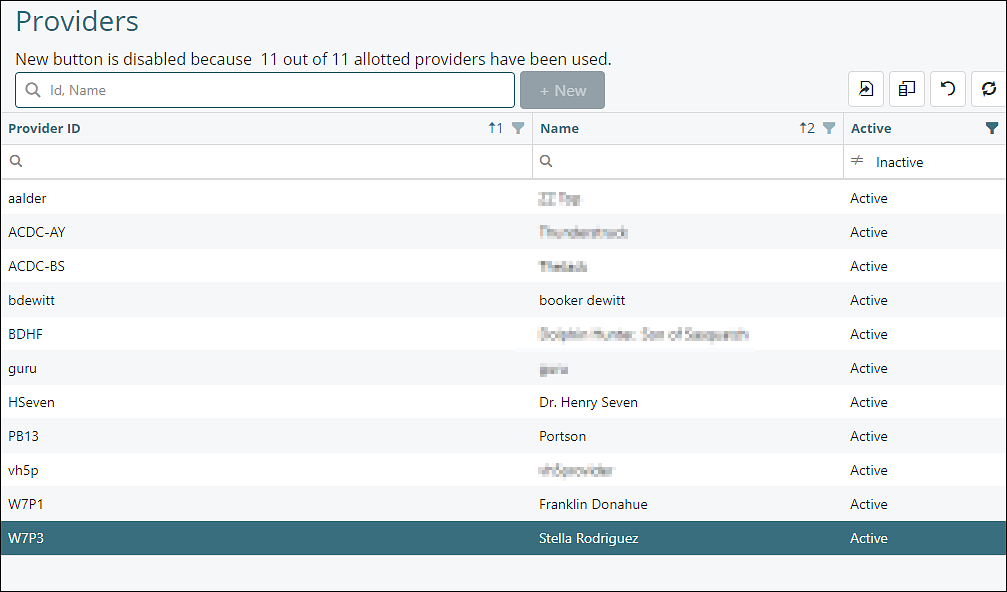
Office Staff
For users with the Admin Access permission the "Office Staff" page allows users to edit staff details, preferences, permissions, and other options available for providers. To access this page, from the navigation menu select Persons and Institutions | Office Staff.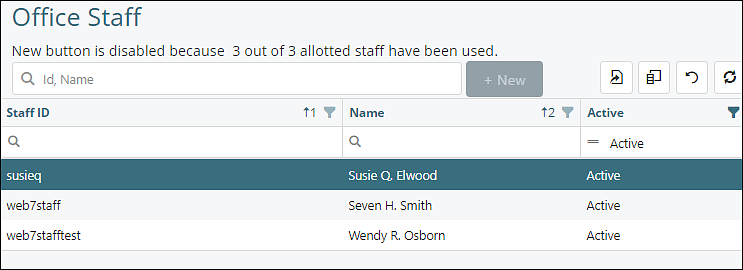
Facilities
For users with the Admin Access permission the "Facilities" page allows users to edit facility details, availability, and history for facilities. To access this page, from the navigation menu select Persons and Institutions | Facilities.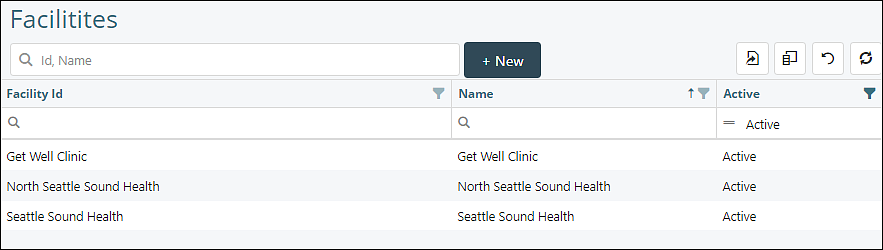
Unlock Locked User Accounts
Users with "Admin Access" have the ability to unlock provider and staff users who lock themselves out of their accounts. This can be done by selecting System | Unlock Locked User Accounts. This page will show a list of locked users who have entered their password more than 3 times incorrectly.
CDS Configuration by Role
Users with "Admin Access" permission can access the "CDS Configuration by Role" page. This allows a user to set the default Clinical Decision Support configuration for all Provider and all staff based on the type of Valant account they have. This page can be accessed by selecting System | CDS Configuration By Role.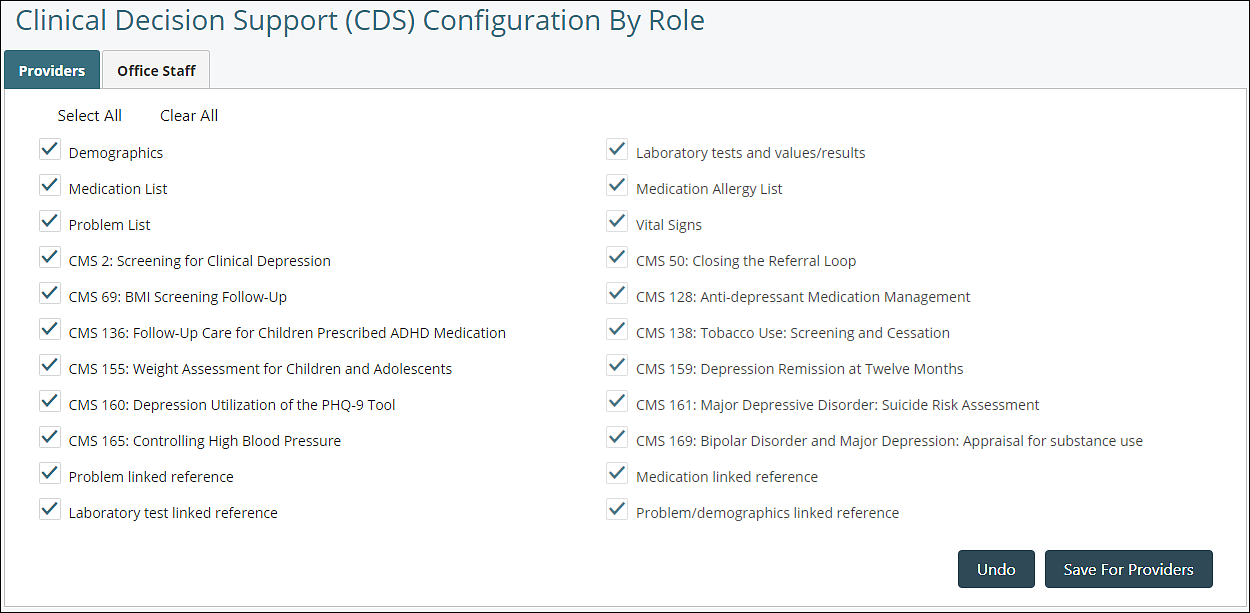
Valant Access
Users with the "Admin Access" permission can select System | Valant Access. The "Valant Access" page controls what Superusers and Valant Employees can see in the account. Valant has the ability to create Superuser accounts, for users who access multiple practices with the same login information. Often times these are 3rd party billers, people who work at multiple practices, and Valant Employees. This includes Implementation Managers, Customer Support, and Engineers who work to assure your Valant Account is running smoothly. Practices can control the level of access these Superusers have. Please note that if you restrict permissions of Valant Access it will affect Valant Customer Support's ability to access the account.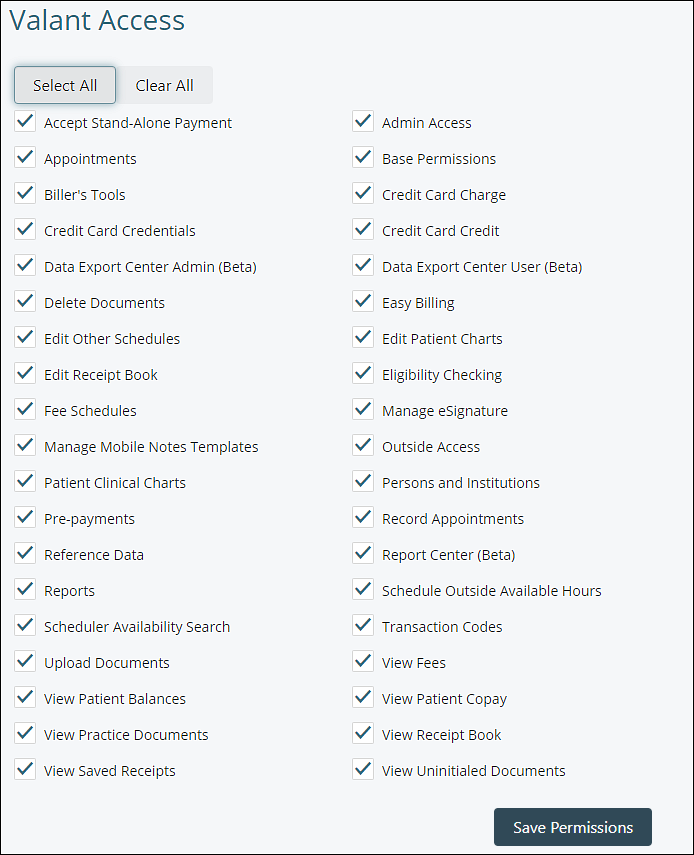
eLabs Facilities
Users with Admin Access can configure lab facilities for eLabs. To access this page the practice needs to have eLab integration setup. In addition to having admin access users also need “Persons and Institutions” permission to access eLabs Facilities. From the navigation menu click Persons & Institutions | eLabs Facilties to view this page.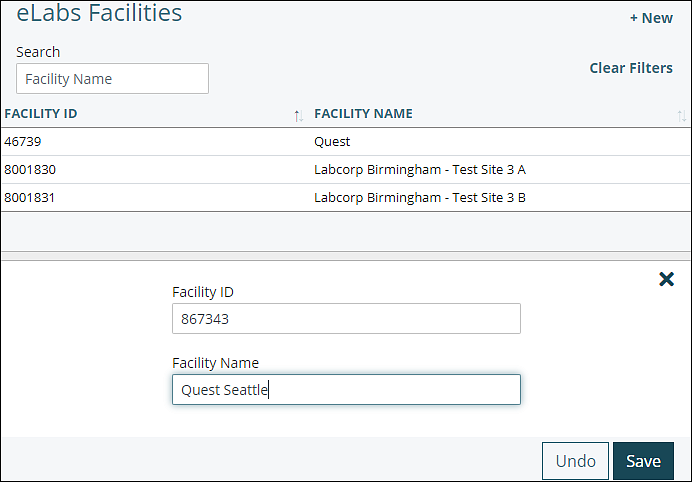
Treatment Plan Builder Settings
Practices with the Treatment Plan tool can use the Treatment Plan Builder Settings to configure practice-level settings for some Treatment Plan Fields. To access this page from the navigation menu click Treatment Plan Builder | Settings.
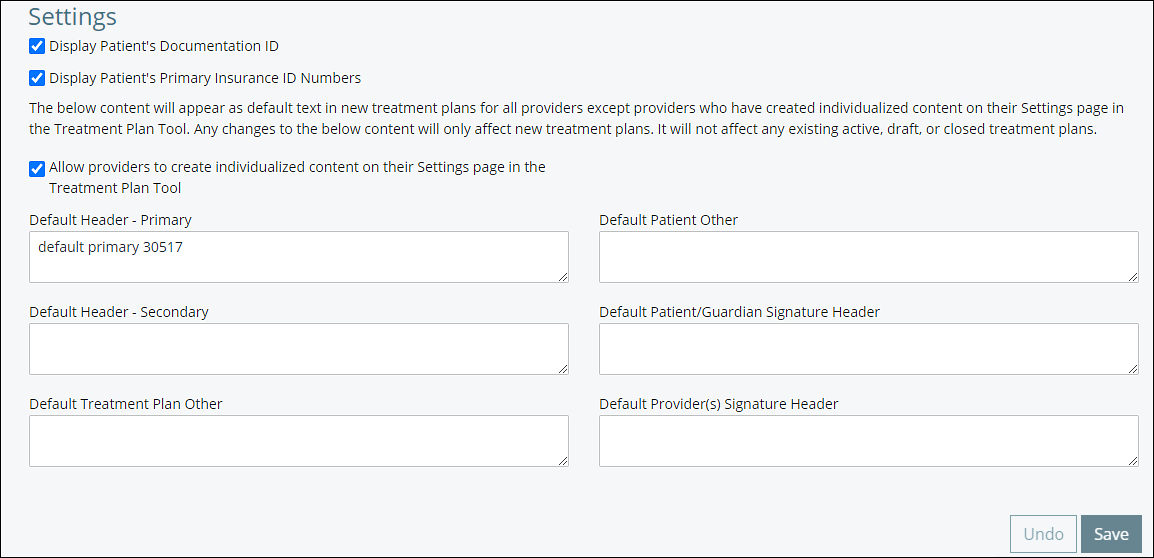
Manage Custom Fields
This allows the practice to create edit and delete custom fields that will be used on the patient demographics under Persons & Institutions | Patients | Custom tab. To access this field, from the navigation menu click Tools | Manage Custom Fields.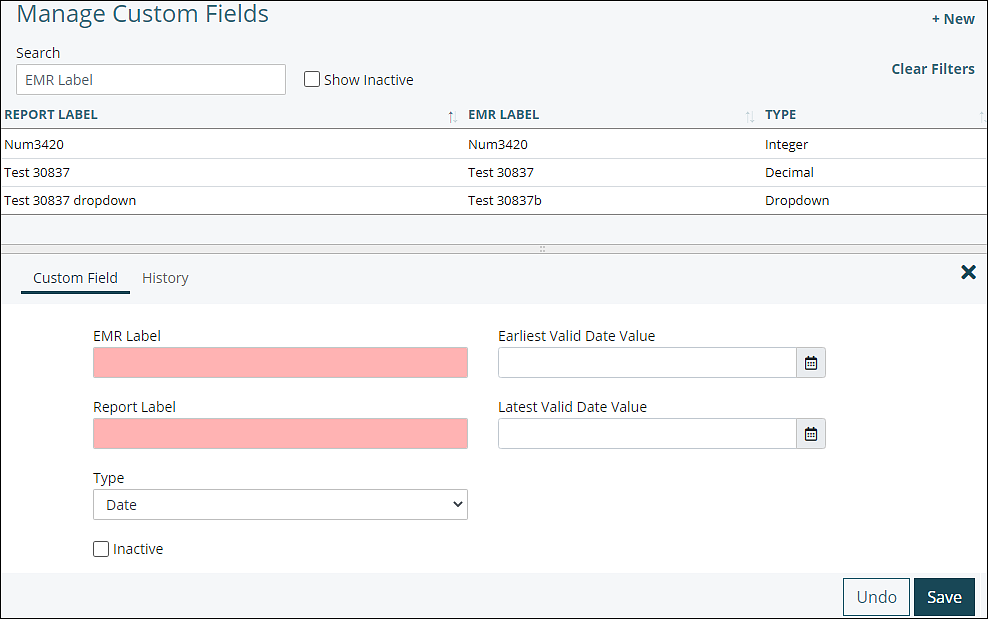
Manage Custom Tabs
The "Manage Custom Tabs" page is accessible by users with the Admin Access permission by selecting Tools | Manage Custom Tabs. This allows the practice to create custom tabs that can be used on the custom tab of the patient demographics.