The Telehealth feature allows patients to access sessions from their MYIO account. All patients with an active MYIO account can join a Telehealth session started by their Provider.
In Mobile (phone or tablet) App
The patient needs to log into the MYIO app on their mobile device. On a mobile device, telehealth is only available from the app. The MYIO app is available on the App Store and Google Play store.
Once the provider has started the session, they will see a Join Now button to click. If this is a Group telehealth session they will wait for the Provider to admit them into the session.
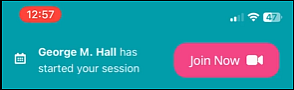
The patient needs to make sure the Microphone and Camera access is toggled on.
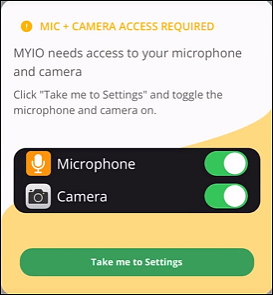
There are view options:
- Speaker (default, one attendee highlighted)
- Gallery (all participants displayed in grid view)
- Hide Self View
There are navigation and participation buttons at the bottom of the screen:

- Microphone – when clicked, microphone is off (diagonal line through icon)
- Camera – when clicked, camera is off (diagonal line through icon); self-facing camera only
- Chat – separate view opens when clicked, can message everyone or provider (private)
- Participants – shows number of people in the session; when clicked, displays names of participants
- Leave
In Browser
The patient needs to log into MYIO.
Supported browsers are Google Chrome, Mozilla Firefox, and Microsoft Edge. If they are accessing MYIO in a different browser, there will be an error banner, and the telehealth session will not be available.

Once the provider has started the session, they will see a Join Now button to click. If this is a Group telehealth session they will wait for the Provider to admit them into the session.
There are view options:
- Speaker (default, one attendee highlighted)
- Gallery (all participants displayed in grid view)
- Eye icon top right of screen - hides self view when clicked

Buttons on bottom bar for navigation and participation:

- Mute – when clicked, microphone is off (diagonal line through icon)
- Stop Camera – when clicked, camera is off (diagonal line through icon); self-facing camera only
- Participants – shows number of people in the session; when clicked, displays names of participants
- Chat – separate view opens when clicked, can message everyone or provider (private)
- Leave
Resource for patients:
