In Valant users with the "Admin Access" permission can set how long a user's password is valid for and how many days in advance they should be warned. This can be changed by having the admin user navigate to the Settings section in Persons & Institutions | Practice | Preferences tab.
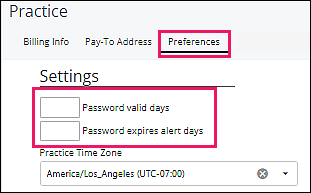
When a user is set to receive an alert, they will receive a Valant Notification after they log in. There is a link to change their password on the notification if they would like to do it immediately. If not they can click OK and change their password at a later time.

Users can click on the down arrow next to their name in the top right of Valant, click “Account Settings”, enter your Password to access the Security tab.
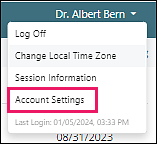
In the “Change Password” section enter and re-enter your new password, click “Change Password.” The password requirements are listed clearly in the pop up window.
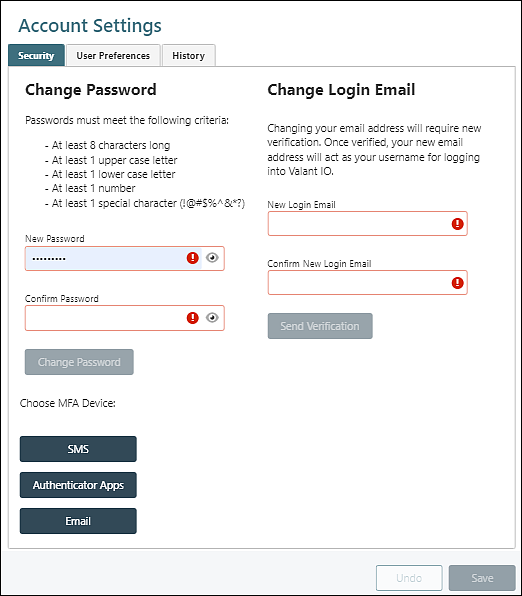
If a password has expired then when the user attempts to login they will be automatically navigated to a page to create a new password in order to access Valant.
