One way to apply a credit card payment to a patients account is through the Apply Patient Payment page. This page can be accessed by:
- Click Billing | Apply Patient Payment
- Select the Patient, date, amount, and select “Auto payment CC” under “Payment Type”
- Click Get Unpaid Transactions
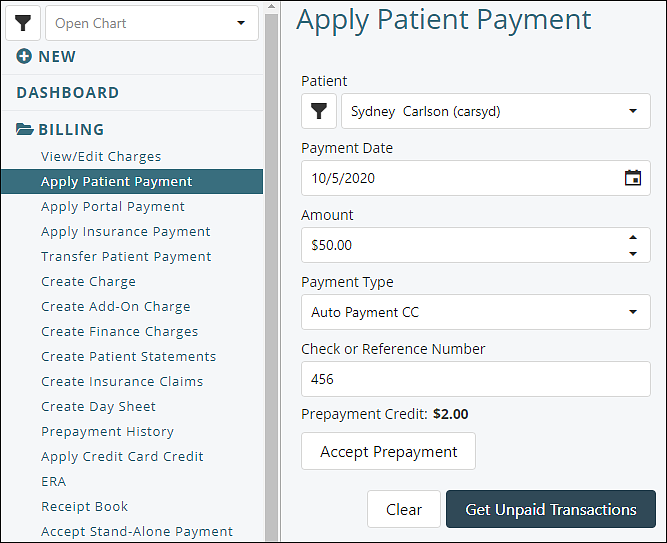
- Apply payment amount to the date of service. Click Save or Save and Print Receipt
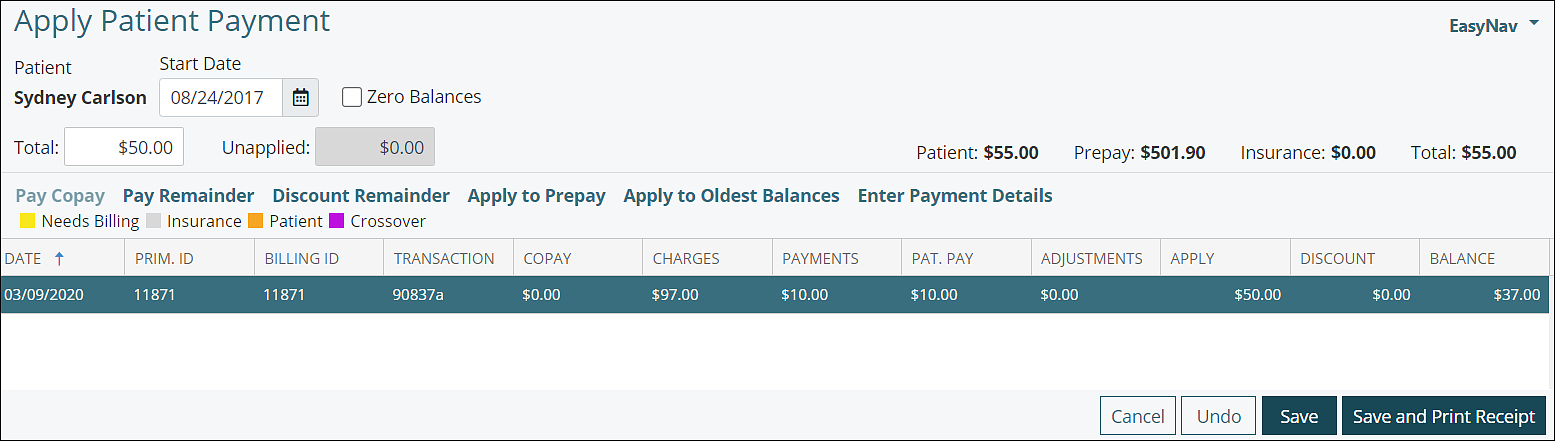
- Save and Print Receipt will download a PDF receipt once the payment is processed.
- This will open the “Automated Payment Processing” window. From this window users can select a card stored in the Card Manager or enter card details directly on the window. Users have the option to save that entry into the card manager. Click Submit to process the payment.
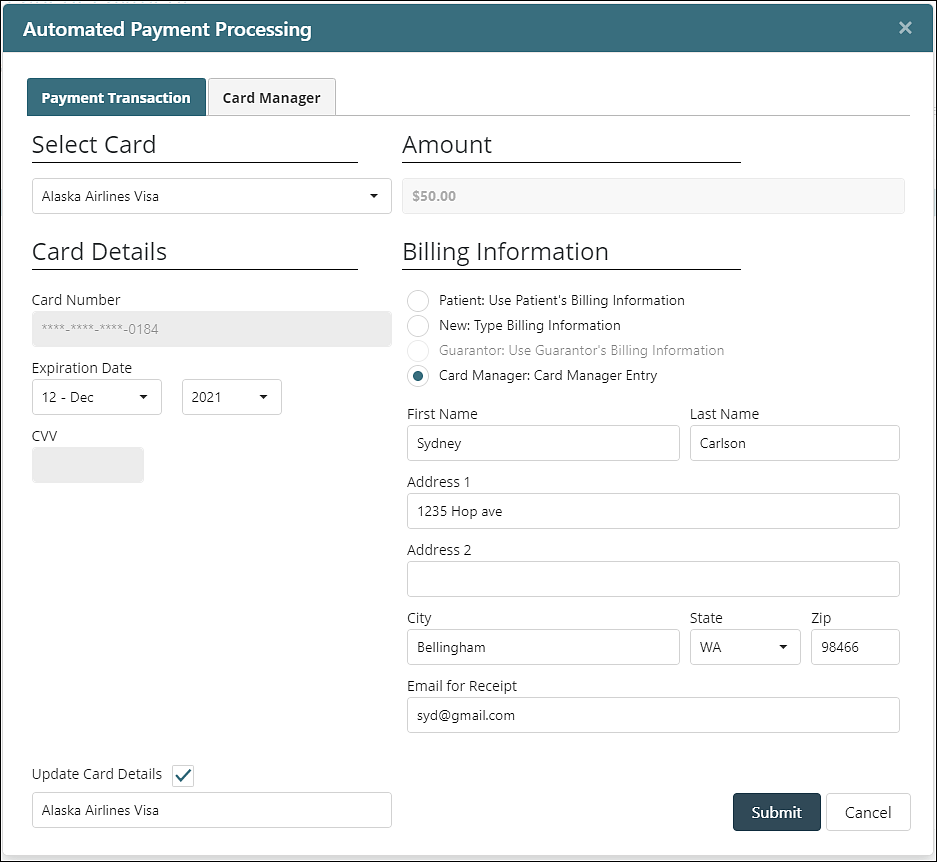
After the payment is processed a banner will appear across the page. The payment will be visible on the View/Edit Charges page. If the "Email for Receipt" field is completed the patient will receive an e-mail receipt within minutes. If the user selected Save and Print Receipt the PDF will be downloaded and can be given to the patient.
