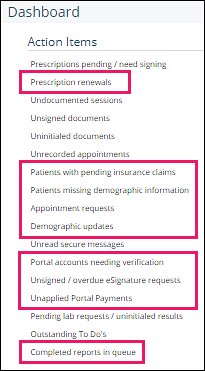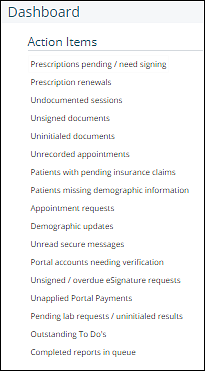
List of all Action Items:
- Prescriptions pending / need signing: Click to open DrFirst and access the Prescription Report to address unsigned prescriptions for all patients.
- Prescription renewals: Click to open DrFirst and access the Pharmacy Messages to address all refill requests sent electronically from pharmacies.
- Undocumented sessions: Navigate to the Document Sessions page to address appointments without clinical documentation (not available with a staff license). Displays "Recorded" appointments without documentation.
- Unsigned documents: Navigate to the Unsigned Documents page to address clinical documentation that has been completed but requires a provider's signature.
- Uninitialed documents: Navigate to the Uninitaled Documents page to review documents intended for a patient chart (e.g. outcome measures or clinical documents uploaded by staff users) that are waiting to be to be initialed and not signed (not available with a staff license).
- Unrecorded appointments: Navigate to the Calendar View to address unrecorded appointments (not available with a staff license). Displays all appointments that have not yet been recorded.
- Patients with pending insurance claims: Navigate to the Create Insurance Claims page.
- Patients missing demographic information: Navigate to the Patients page to address patients with missing demographic information.
- Appointment requests: Navigate to the Appointment Requests Queue page to review and approve patients’ appointment requests submitted via MYIO.
- Demographic updates: Navigate to the Demographics Update Queue page to review and approve patients’ demographic updates submitted via MYIO.
- Unread secure messages: Navigate to the Secure Messaging tool to view and respond to unread secure messages.
- Portal accounts needing verification: Navigate to the Patients page to find patients where Portal Status equals “Portal Requires Validation”. Select patient record to validate account from the Portal tab.
- Unsigned / overdue eSignature requests: Navigate to the Unsigned eSignature Requests page to review and manage outstanding eSignature requests.
- Unapplied Portal Payments: Navigate to the Apply Portal Payment page to review patient payments submitted via MYIO and apply those payments to outstanding charges.
- Pending lab requests: Navigate to the Pending Lab Requests page to review and manage pending lab requests.
- Outstanding To Do's: Navigate to the To Do page to add, edit, and delete To Do's.
- Completed reports in queue: Navigate to the Report Queue page to view completed reports.
Note: If your practice does not use a feature, any corresponding Action Items will not appear in your EHR.
The items highlighted in the screenshot below represent practice level counts. The other items represent individual user counts.