Valant’s Group Therapy feature allows practices to create Groups, enroll patients, schedule group appointments, host group sessions in person or via telehealth, and document and bill for groups in a streamlined workflow.
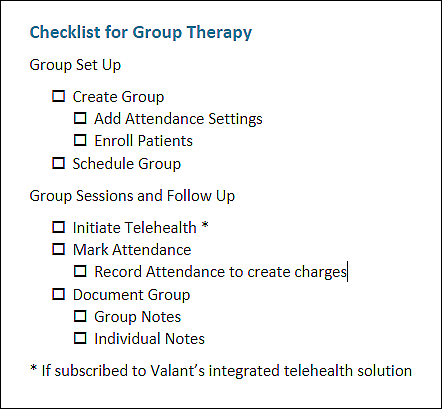
The new group functions include:
- Creating a group
- Using Attendance Settings to set status options for documentation and billing
- Enrolling patients in the group
- Scheduling the group
- Initiating Telehealth sessions for the group (if Telehealth enabled for the practice)
- Taking attendance and billing for the group
- Documenting the group using group and individual notes
Group Access and Permissions
Group features are available to all Valant practices. Groups are created and managed in a new page accessible to all users with the "Persons & Institutions" permission.
Permissions:
- “Persons & Institutions” permission is required to create groups and enroll patients.
- “Appointments” permission is required for scheduling group appointments.
- “Edit Other Schedules” permission is required to schedule group appointments on another provider’s calendar.
- "Record Appointments” permission is required to Record attendance for groups. Users without this permission can still mark and save attendance but cannot Record it. (The Record action finalizes the attendance details and creates transactions for each attendee based on Attendance Status.)
Settings:
All settings related to groups can be set up in Persons & Institutions | Groups. Staff users will not be able to start Group Documentation.
Creating and Updating a Group
From the navigation menu, select Persons and Institutions | Groups to access the "Groups" page to add and update information for a group.
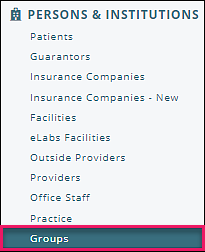
This page contains a list of groups (once created) and is where attendance and enrollment information is stored and can be updated. Groups can be searched by "Group ID" or "Name" to quickly lookup a specific group. Each column can be filtered, and the order in which the columns appear can be changed by dragging and dropping the heading. The "Enrollment" column will show the current enrollees/total allowed enrollees.
Click the arrow to the left of a Group to see all future appointments scheduled for that Group.
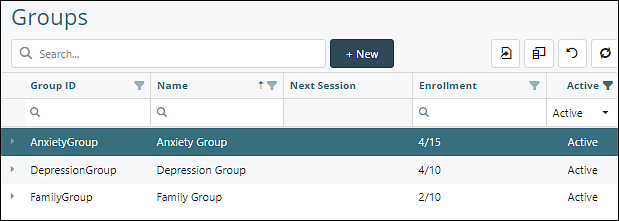
Add a Group
- Click the +New button
- Add Group ID, Name and Maximum Size
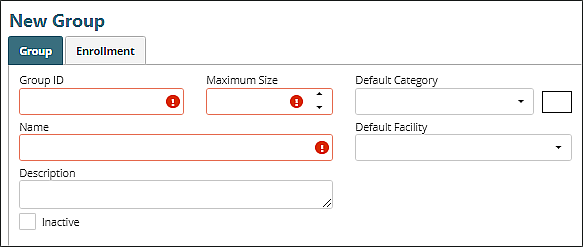
- Optionally add a Description, Default Category and Default Facility
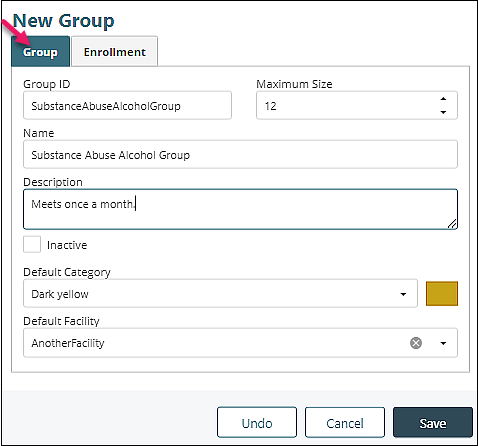
- Click Save. The Attendance Settings and History tabs will appear

Complete Attendance Settings
Add Attendance Settings to set which options are available when taking attendance for the group (e.g., “Present,” “No-show,” etc.), and to map those statuses to the transaction and note template that apply to enrollees marked with that attendance status.
The Attendance Settings tab is populated with default statuses. Update or inactivate a default status by clicking on it from the list or add a custom status with the +Add button. A Primary Code is required for each status before attendance can be recorded for the group.
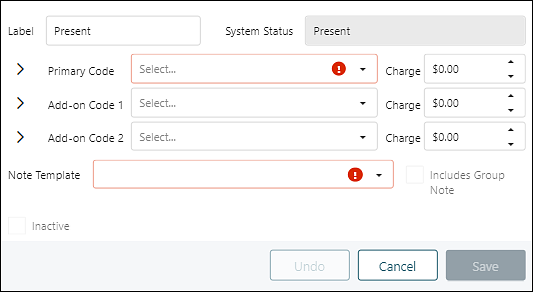
- Select a Primary Code (and if applicable, Add-On Codes) to be populated when attendance is recorded for patients with this Attendance Status. (The following image illustrates the result of clicking +Add and also demonstrates the additional fields available when adding a code to a default status.)
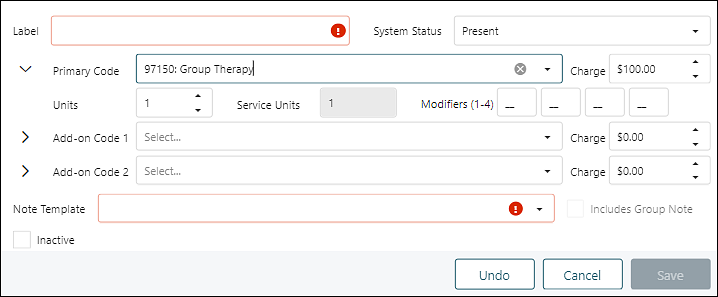
- Add dollar amount in Charge Field
- Select a Note Template
- Check the box to ‘Include Group Note’ if Group-level content should be included in clinical notes created for patients with this Attendance Status
- Click Save
Note: If holding a hybrid group, it is suggested to create a Present (in person) and Present (virtual or telehealth) status.
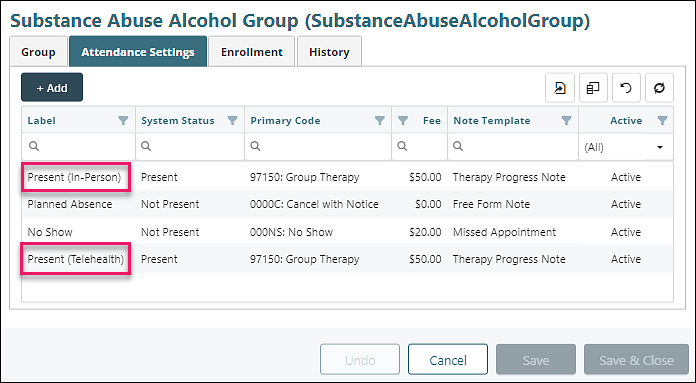
Note: Attendance Settings must be complete in order to bill for a group.
Enroll Patients in the Group
- Select a patient from the searchable dropdown list
- Click +Add
- Optionally, add a start date and end date to set a date range for the patient’s active enrollment in the Group
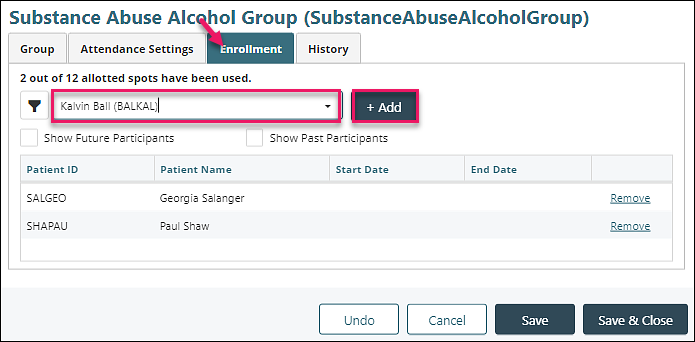
To edit the start or end date, click in that box and enter a date.
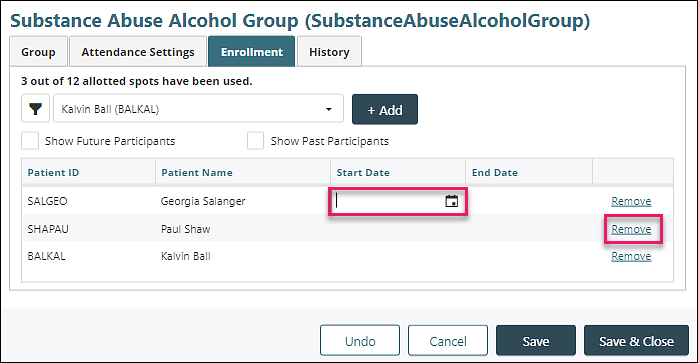
Click the link on the far right to ’Remove’ a patient from the group.
Note: After someone has had attendance recorded for a Group Appointment, they can no longer be "Removed" from the group. In that case, the enrollment end date should be used to indicate that the person is no longer actively enrolled in the group.
Scheduling Group Sessions
Scheduling group appointments is very similar to Patient and Non-Patient appointments. Simply click on the calendar to open a new appointment and select the radio button next to Group Appointment. Pick which Group to associate with the appointment. Click Save. Group appointments can be set as recurring in the same way as Patient and Non-Patient appointments.

From the calendar, the appointment will look similar to others with the same icons indicating different aspects of the appointment. Clicking on the appointment shows details in a small window.
See Appointment Details article for more information.
Hosting Group Sessions via Telehealth
Subscribing to Valant's integrated telehealth solution enables launching and hosting virtual group appointments directly from the calendar. Initiate Telehealth by right clicking the group appointment in Calendar View. When a session is initiated via telehealth, all current enrollees will receive a notification in their patient portal which they can click to request admittance to the session. If Guest Access is set up, participants can also join from the active Guest Access link.
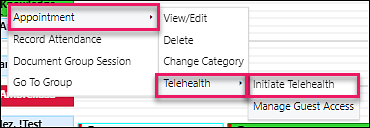
See Telehealth FAQ for more information.
Group Attendance and Billing
Take attendance by right-clicking the appointment and choosing “Record Attendance” or “Mark Attendance.” A warning will appear for action if the attendees have incomplete information (such as a missing diagnosis). Attendance updates can be saved at any time, but the button to Record Attendance is not enabled until the day of the appointment.
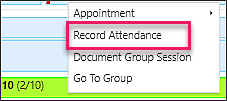
If needed, add drop-in attendees using the search field and the +Add button in the attendance window. Attendance can also be edited from the Group Documentation page (if the attendance has not already been recorded).
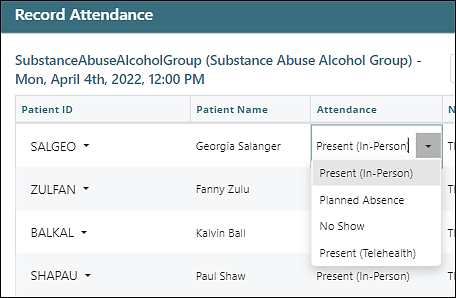
After confirming the attendance status, click Record Attendance to finalize attendance and generate charges for each attendee.
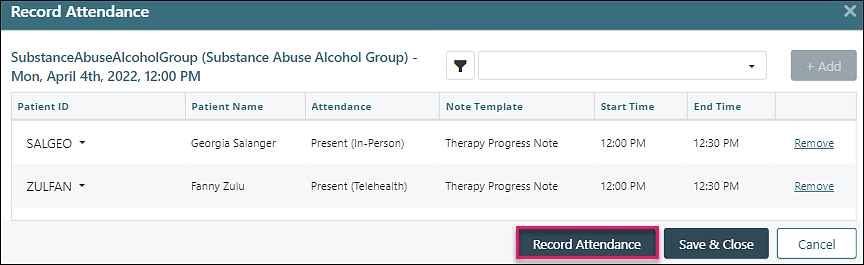
The transaction is generated by recording attendance. If your practice has the Pending Transaction Queue (PTQ) enabled, the transaction moves to the PTQ. If the PTQ is not enabled, a charge is created and can be placed on a claim or invoice and seen in Billing | View/Edit Charges.
Attendance can also be recorded from Scheduler | Record Appointments under the Group Sessions tab (NEW). If there is no missing data, the appointments can be recorded individually or in batches using the checkbox on the left.
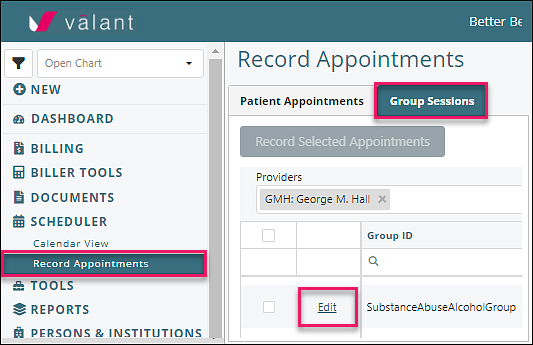
Click the Edit link to view or edit Group Attendance, see individual Procedure codes and Diagnoses, review the individual patient's fee, and check for Missing Data.
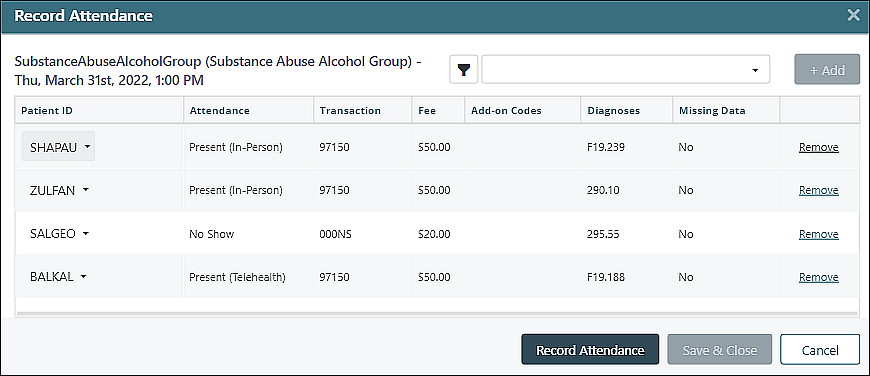
Documenting Group Sessions
Valant has configured documenting group sessions to enable the provider to easily add a group note and individual patient notes from one screen.
The provider completes the Group Note, clicks Finalize Group Content, selects Patients from the left side to complete Patient Notes, signs the note at the patient level. The ability to sign notes is given when Finalize Group Content is clicked.
Document the group by right-clicking the appointment and clicking “Document Group Session”. Staff users are not able to start Group Documentation.
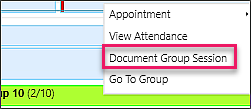
Group content can be entered once for the whole group and be included in the finished notes for each participant. Clicking Save Draft allows the provider to leave the Group Note and complete individual Patient Notes. Patient-level notes can be started at any time but cannot be signed until the Group Note is “Finalized” by clicking Finalize Group Content.
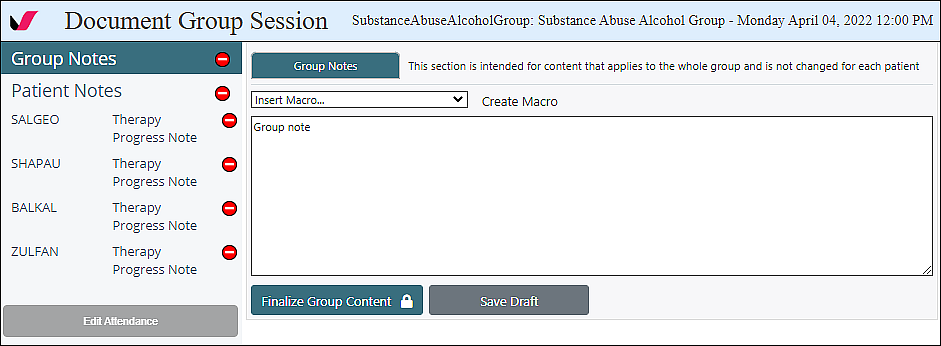
Complete the individual portion of each patient’s note from the same page by selecting the patient and clicking Start New Document.
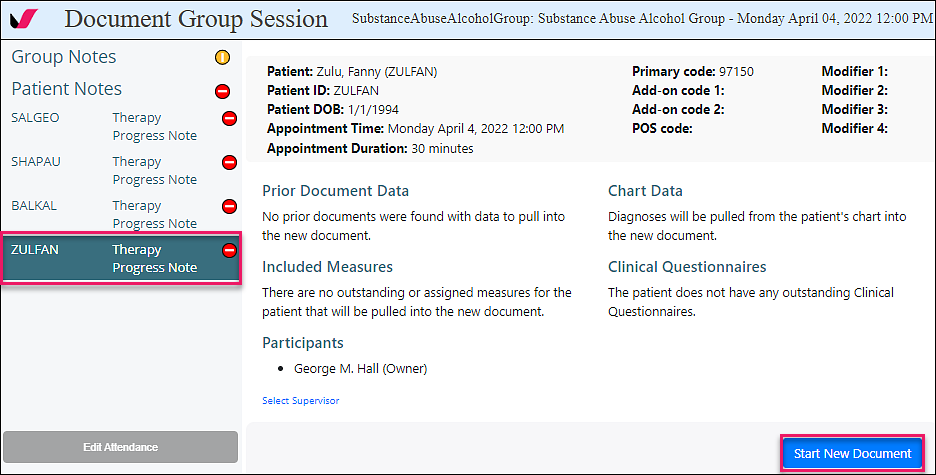
The Mobile Note template is assigned based on the Attendance Status selected for each patient (as set up in Persons & Institutions | Groups | Attendance Settings) and includes all of the functionality available in standard mobile notes (such as the ability to add a supervisor, include measures, etc.).
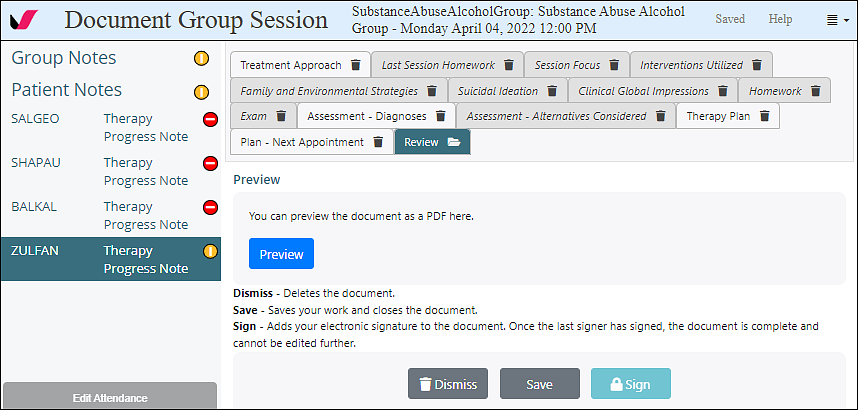
The patient level note will auto-save when clicking from one patient to another and the status will be reflected in the icons. Individual notes will appear in the Unsigned Documents queue once started.
![]()
Note: Patient notes cannot be signed until "Group Notes" are finalized.
Note: The documentation icon on the appointment in the calendar will only turn green until all patient notes have either been signed or skipped.
Group FAQ
Do I need to pay extra for the group therapy features?
Group Therapy features are INCLUDED in all existing Valant EHR plans, although Group Telehealth requires a subscription for our integrated telehealth solution.
How will these tools make group therapy easy for my practice?
Valant’s Group Therapy tools enable practices to easily manage all main administrative and clinical aspects of offering group therapy, from scheduling Groups and enrolling patients to completing Group documentation and billing.
What is one way group therapy functionality will save time for scheduling?
Without group appointment scheduling, practices have to schedule individual appointments stacked on top of each other at the same time on the calendar. This clutters their schedule, complicates completing documentation for each client, and makes their group appointment workflow a headache.
What is a way group therapy functionality will save time for documentation?
When providers document group sessions for each client individually, they have to copy and paste the group note each time, complete and sign the client’s note, then start over with the next one. Multiply that for multiple clients and recurring group appointments. Our new group documentation setup will enable providers to document Group content once that flows right into each client’s note in a single page workflow. When the provider signs, all client notes include the group and individual documentation. Simple and easy.
Does the documentation include the robust clinical features Valant is known for?
Our group documentation will support these well-liked features of Mobile Notes:
- Pulling in Measures & Clinical Questionnaires
- Narrative generation
- "New Note From Last" (pulling forward content from past notes)
- Adding other signers (such as supervisors)
- Ability to customize which tabs are included in templates (via Manage Mobile Notes)
Note: Group Documentation is completed with Mobile Note functionality, and does not utilize Word templates or Web Editor.
Are there new reports available related to Group Therapy feature?
There are no new reports available, but there are current reports which you can use.
