Why is Valant charging for this feature?
Valant includes the first appointment reminder for free with Premium and Power Subscriptions. We have added new and additional ways to message your patients, and those are the ones that incur an additional cost.
With new ways to send, we incur more costs, and need to cover the expense of adding additional messaging capabilities, including the infrastructure to stop and eventually reply to messages.
Patients who receive multiple reminders are 18% more likely to show up for their visit compared to patients who receive only one reminder. Reducing no-shows by just one $150 appointment pays for 1,666 appointment reminders sent through Valant.
The Appointment Reminders ROI Calculator helps you estimate how much revenue you can recapture by reducing no-shows with the use of multiple appointment reminders.
The Patient Reminder Savings Calculator shows how much you can save in administrative costs by automating patient communications currently achieved through 1-1 calls.
Automating your communications pays off. Practices whose staff call patients 1-1 pay $1.15 per call on average. Automating patient reminders and broadcast messages saves practices 93% or more vs. calling patients 1-1.
If you read the fine print, you’ll find most software products out there will charge for reminders after a certain point. We feel having a free message for everyone on our Premium and Power plans brings great value immediately. With additional messages as an option, those who see the value will find that their return far exceeds the cost.
DeleteIf a reminder goes out via both text and email, will I be charged $0.18 or $0.09 cents for that reminder?
Just $0.09. Even if the patient has opted in to receive communications through multiple methods, you will only be charged $0.09 for the message regardless of how many channels that message goes through.
DeleteHow many communication methods can patients opt in to receive reminders and messages?
Patients can opt to receive reminders and broadcast messages through the following options:
- Text
- Text + up to 2 email addresses
- Call
- Call + up to 2 email addresses
- Email + additional email address
If patients opt to receive both a text and an email, reminders and messages will be sent through both methods at the same time.
DeleteHow many appointment reminders should I send?
If your no-show rate is low and/or your patients are able to show up to their appointments on time, they need fewer appointment reminders. This can also be true if patients are scheduled for frequent (weekly to bi-weekly) visits. Our recommended cadence is:
- 1st appointment reminder = 3 days before
- Final appointment reminder = 3 hours before (if all appointments are telehealth, 1 hour before)
If your no-show rate is high, or patients are busier, less focused, and struggle to show up to their appointments on time, they need more appointment reminders. This can also be true if patients are scheduled for less frequent (monthly to quarterly) visits. Our recommended cadence is:
- 1st appointment reminder = 8 days before
- 2nd appointment reminder = 3 days before
- 3rd appointment reminder = 1 day before
- Final appointment reminder = 3 hours before (if all are telehealth, 1 hour before)
If there is a mix of patients spanning the entire spectrum, we recommend a happy medium cadence:
- 1st appointment reminder = 3 days before
- 2nd appointment reminder = 1 day before
- Final appointment reminder = 3 hours before (if all are telehealth, 1 hour before)
The cadence and reminder message can be adjusted if patients need more or fewer reminders, farther out or closer to the appointment time. Keep experimenting until the optimal attendance rates are achieved.
DeleteWho can turn the reminders on and off and configure their messages? Do I need to contact Valant to do that, or can the practice do it ourselves?
You can enable this right away without any sort of intervention from Valant. The ‘Patient Communications’ user permission is required to access the Patient Communications features. At launch of these features, existing users with the ‘Practice’ permission turned on will have ‘Patient Communications’ permission enabled. All new users will need to manually enable the ‘Patient Communications’ permission. To add this permission per user, go to Persons & Institutions | Providers or Office Staff | Permissions then check “Patient Communications” and Save.
DeleteIf I was already sending appointment reminders to my patient, do I need to do anything different to keep those running? Will those continue going out?
If you already had a first reminder set up, it will continue going out as it was before. We encourage you to go in and customize the message for each delivery method (SMS, email, and call). The only other thing you will need to do is turn on any additional reminders if you would like a second, third, or final appointment reminder to go out.
DeleteCan I customize the number of appointment reminders sent according to assigned provider?
Not at this time. Reminders are configured at the practice level, not on an individual provider level. The reminders you activate will apply to all providers and their patients according to the procedures for which you have activated appointment reminders.
DeleteHow do patients opt out of an SMS/text or email?
Patients can follow your standard SMS protocol and type “STOP” and they will no longer receive messages through text. A patient can reply "STOP" to one reminder and still be able to receive other reminders. Emails are sent automatically and can be turned off upon request.
DeleteCan a patient resubscribe to SMS/text messages?
At this time, our system does not support resubscribing to text messages, but this feature will be added in a future release.
DeleteIf a patient replies ‘STOP’ to a text message, what information will be updated in the system, where can it be found, and what action is required from the practice?
Patient Communication messages can be sent to patients from several different numbers (see answer to FAQ "What number and email sender will patients see when they receive messages?"). A patient can reply "STOP" to one reminder and still be able to receive other reminders. The system will record the status of any "Stopped" reminder as "Opted Out" in the Patient Communications Status report found in Reports | System Reports | Appointment drop down list.
If the patient has not replied "STOP" to all of the sending numbers (each associated with a different patient communication type), the patient's chosen contact information will remain in the Patient Communications field located in Persons & Institutions | Patients | select a patient | Contacts tab, but they will not receive further messages from the reminder type for which they opted out.
No further action is required from the practice.
DeleteDo I need to get a patient’s consent to text them?
Yes, but the level of consent depends on the type of message you send. All appointment reminders and other reminders related to a patient’s care sent through Valant’s Patient Communications tools are eligible for the “healthcare exemption” under TCPA. This means when you receive the phone number from a patient, you have their express consent to send healthcare-related messages.
If you plan to send marketing messages through Patient Communications features, you will need to collect express written consent, whether through the patient’s physical or digital signature. It is a great idea to familiarize yourself with the TCPA guidelines which are intended to protect consumers from being bombarded by robocalls.
It is best practice to go a step further and collect written consent through your intake forms so that you have signed record of consent should you choose to market to your patient list via SMS or robocall.
You can read more about TCPA guidelines here.
DeleteWhat number and email sender will patients see when they receive messages?
Emails will be sent from no-reply@valant.io.
Robocalls will be sent via +1 833-731-2799. All calls through Patient Communications are considered robocalls.
SMS messages will be sent from different numbers based on the reminder that was triggered. See below list for breakdown of numbers.
- Broadcast Message: +1 301-235-8483
- Appointment Reminder: +1 928-985-4438
- Automated MYIO Portal Onboarding Reminder: +1 510-826-5122
- Credit Card Expiration Reminder: +1 920-717-3707
- Final Appointment Reminder: +1 928-985-4438
- Group Therapy Appointment Reminder: +1 928-985-4438
- Insurance Expiration Reminder: +1 630-716-9250
- New Prospective Patient Message: +1 910-714-5691
- Telehealth Appointment Reminder: +1 928-985-4438
We recommend that patients save these numbers in their contacts/address book to ensure that messages can show up as your practice name and are not marked as spam.
DeleteWhat time will patients receive their reminders?
If the appointment reminder is scheduled for one day before their scheduled session, the patient should receive the reminder between 10 a.m. and 5 p.m. in their local time zone. The same is true for appointment reminders scheduled more than one day before the appointment. Final appointment reminders and No-Show follow up reminders will be delivered according to the number of hours selected in the settings.
DeleteCan a patient respond “Yes” or “No” to appointment reminders delivered via text to confirm if they can or can’t make an appointment?
At this time, no. We are working on offering this capability in the future. Stay tuned!
DeleteI am only seeing Appointment Reminders in the Patient Communications list and not the other types of reminders (i.e. credit card expiration, insurance expiration, follow-up reminders). How do I get the other reminder types to appear?
Make sure the “Status” column is filtered by “All”. If the column is instead filtered by “Active” or “Inactive”, only the rules with that status will be visible in the grid.
DeleteCan I set the appointment reminder to specific transaction codes and/or can I set different reminder rules for different transaction codes?
Not at this time. Currently we offer a standard reminder message for all appointments that have the “Allow Patient Reminder” box checked. In the future, we plan to allow practices to create separate, unique messaging for appointments and group therapy appointments.
DeleteIf there is a recurring appointment and the patient cancels prior to the appointment date, will the system still send a reminder for the canceled appointment?
Reminders are queued up the night before they are scheduled to go out. If an appointment is canceled prior to this, then the reminder will also be canceled. If the appointment is canceled after the reminder is queued, there is a chance the patient will still receive it.
DeleteIs it possible to track what reminders or messages have been sent to patients?
Yes! In your Valant account, go to Reports | System Reports and look for “Appointment Reminder Status” in the Appointment dropdown list. You will be able to report on the delivery status of all types of reminders and broadcast messages in real time.
DeleteWhat are the different status options in the ‘Appointment Reminder Status’ Report and what do they mean?
Email:
- “EmailSentSuccess”: Email Sent. Email succeeded.
- “EmailSentFailure”: Email Attempted. Email error.
SMS/Text:
- “SmsSentSuccess”: Message Sent. Text succeeded.
- “SmsSentFailureNoCarrier”: Message Attempted. Landline or no carrier.
- “SmsSentFailureInvalidNumber”: Message Attempted. Invalid or unknown number.
- “SmsSentFailureTextError”: Message Attempted. Text error.
- “SmsSentFailureBlocked”: Message Attempted. Text error blocked.
- “SmsSentFailureUnreachable”: Message Attempted. Unreachable handset error.
- “SmsSentUnknownError”: Message Attempted. Unknown Error.
- “SentFailureOptOut”: Opted Out.
Phone:
- “CallSuccess”: Live Answer.
- “CallVoiceMail”: Call Made. Message left on voice mail.
- “CallAnswerMachine”: Answer Machine.
- “CallNoAnswer”: Calls Attempted. No answer.
- “CallLineBusy”: Line Busy.
- “CallAnsweredButHungUpBeforeMessageEnd: Call Answered but Hung-up before message left.
Patient(s) telling me they are not receiving reminders and messages - how do I troubleshoot?
See Troubleshooting Patient Communications Delivery article.
DeleteFor the broadcast messages, is there a character or word limit or can they be as long as we need them to be?
Text messages are limited to 130 characters. Our system does not have any hard character limits on Emails and Robocalls, but we recommend keeping your messages brief. TCPA limits phone calls to less than one minute, and patients are more likely to read or listen to brief messages.
DeleteWill reminders and broadcast messages go to active patients only or to all patients assigned to a provider?
All messages (reminders and broadcast messages) will only be sent to active patients. Patients that have the “Inactive” box checked in the patient chart will not receive messages.
DeleteWhere do we enter credit card information so that it will send them a reminder?
The practice must have Valant's integrated credit card processing to use this feature. If a credit card is saved in the patient's Card Manager the card is eligible for the card expiration reminder. If you already use Valant's integrated credit card processing, see the Card Manager Report to view credit cards in the Card Manager and their expiration dates.
DeleteCan I include a link to the patient’s telehealth appointment in the reminder?
Not at this time. We will add a new reminder type soon for telehealth appointments. Stay tuned!
DeleteWill Valant be releasing any other types of reminders and broadcast messages?
Yes! We have several additional types of reminders and broadcast messages in development. Keep a lookout on your emails over the next few weeks and months as we roll these out in our upcoming releases.
DeleteWhat is changed in Persons & Institutions | Practice | Preferences?
The Reminders settings are no longer located in this area, and the following message is in place.
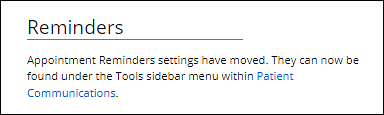
Where can I go for more help or questions?
Please visit the following Knowledge Base articles for more information:
Patient Communications Overview
Patient Communications - Reminders
Patient Communications - Broadcast Messages
Troubleshooting Patient Communications Delivery
TCPA Guidelines for Patient Communications
Delete