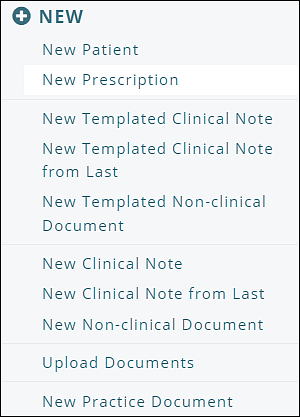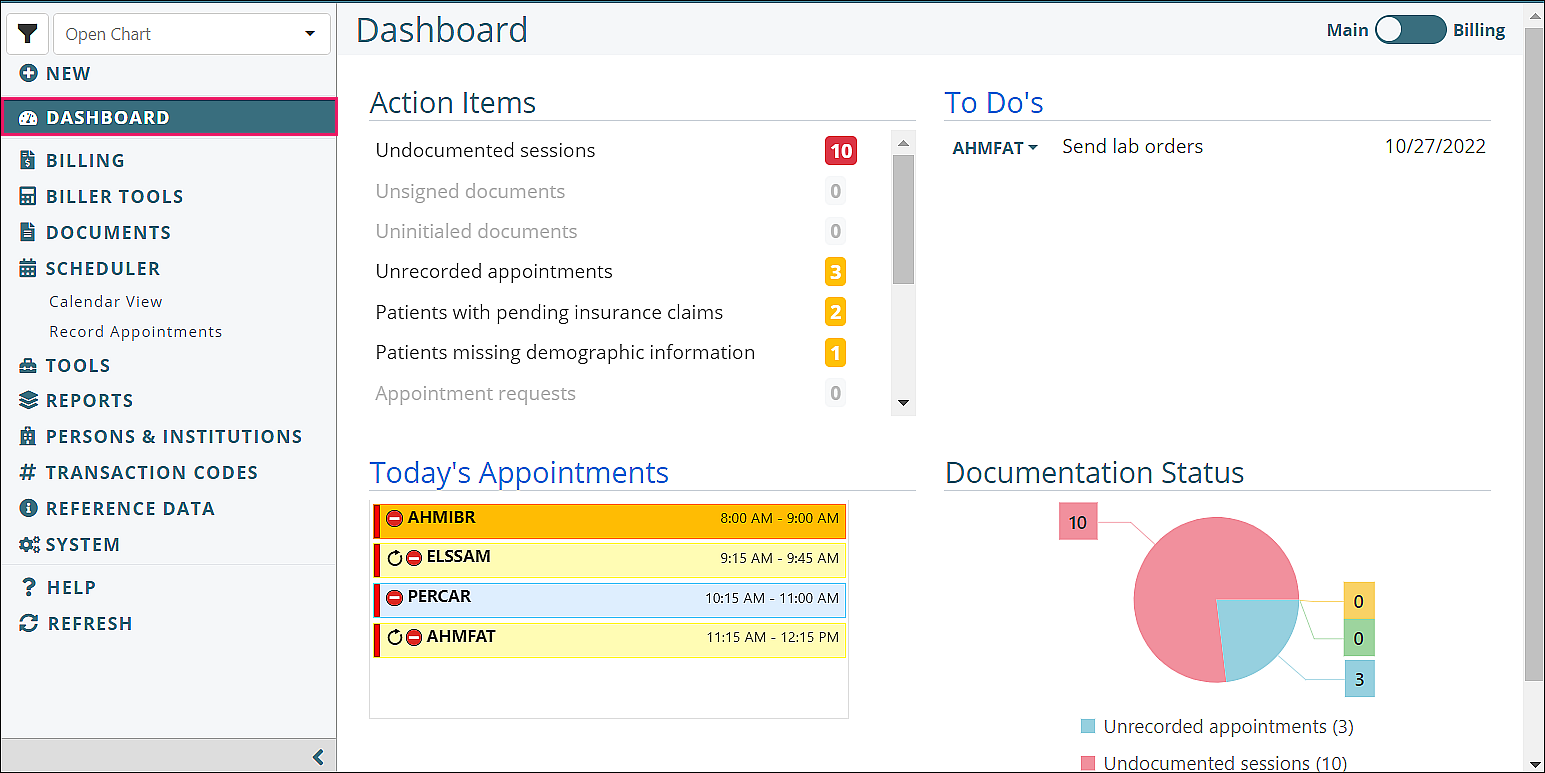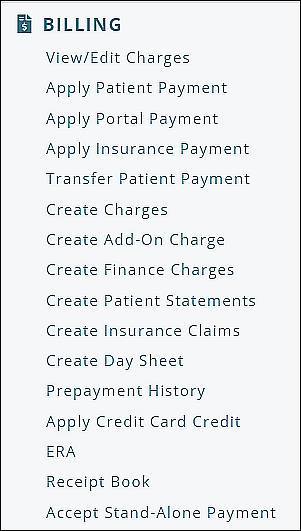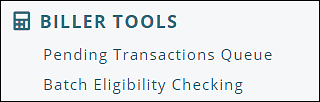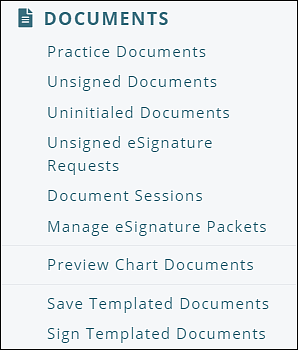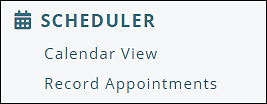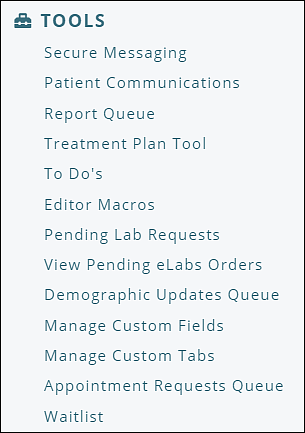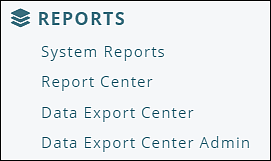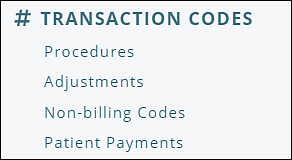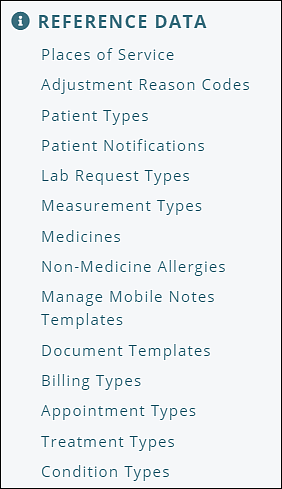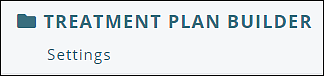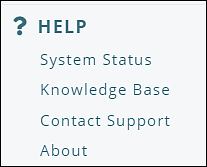The navigation menu is located on the left side of most pages in Valant. It can be used to navigate to the various parts of the EHR. Most of the menu items are categories that can be expanded via click to show multiple submenu items.
The options that appear in the navigation menu depend on the modules that are enabled for a practice, as well as the permissions assigned to the user viewing the menu.
The menu can be collapsed using the left-facing arrow below, in order to maximize screen space for the page being viewed. While collapsed, each menu category will still be represented by a smaller icon, which can be clicked to expand the menu and open the submenu for that section. The collapsed menu can also be expanded using the right-facing arrow below.
When viewing a page in Valant that doesn’t include the main navigation menu (e.g., the Patient Chart), you can return to main navigation menu by navigating back to the dashboard. If you don't see the dashboard link, check to see if the page opened on a new tab (e.g., Treatment Plan Tool or Manage Mobile Notes Templates).
Each section shows an image of the menu main category and any submenu items associated with that item, along with relevant knowledge base article links.
Persons & Institutions

Persons & Institutions | Patients
Persons & Institutions | Providers
Persons & Institutions | Practice
Secure Messaging Shared Inboxes
Persons & Institutions | Prospective Patients
DeleteSystem
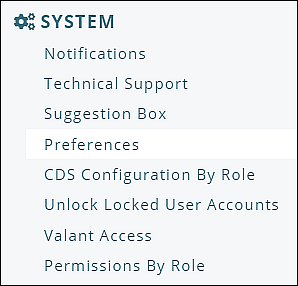
Clinical Decision Support (CDS) Configuration by Role
Unlock Locked Valant EHR User Accounts
DeleteRefresh
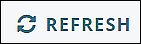
Click Refresh from the bottom of the far left navigation menu to update the currently viewed page.
Delete