Packets containing one or more templates that are configured for eSignature are sent to patients through MYIO. This article will teach users how to create packets to send. Packets can be configured by:
- Clicking Documents | Manage eSignature Packets
- Click New
- Give the packet a name (internal name only visible by the practice)
- Display Name (patient will see if sent the packet)
- Select one or more templates from the "Included Templates" drop-down list.
- Documents order can be edited by clicking and dragging on the icon next to the document name.
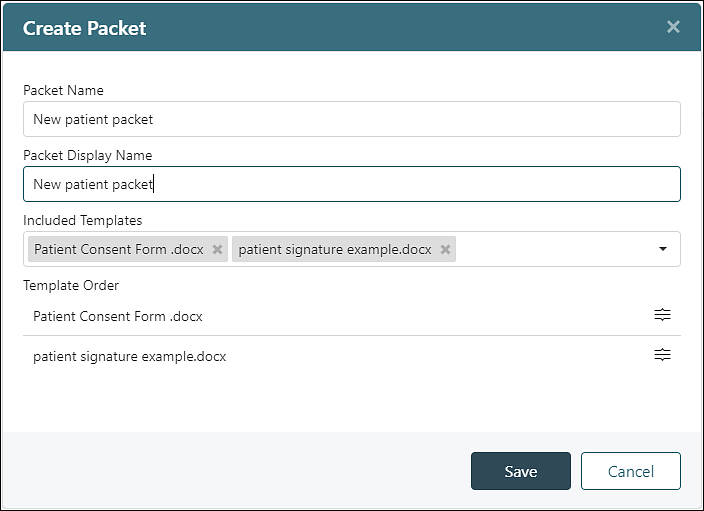
- Click Save
Once a packet is configured it can be sent to patients. Packets can be edited to add or remove documents from the packet. Click Action | Edit to change contents of a packet. Editing a packet will not effect eSignature requests that have already been sent to patients. Packets can also be inactivated/reactivated without affecting previously send eSignature Requests. History For more information on sending packets to patients click here.
