Take attendance by right-clicking the appointment and choosing “Record Attendance” or “Mark Attendance.” A warning will appear for action if the attendees have incomplete information (such as a missing diagnosis). Attendance updates can be saved at any time, but the button to Record Attendance is not enabled until the day of the appointment.
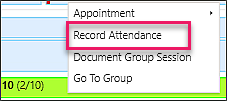
If needed, add drop-in attendees using the search field and the +Add button in the attendance window. Attendance can also be edited from the Group Documentation page (if the attendance has not already been recorded).
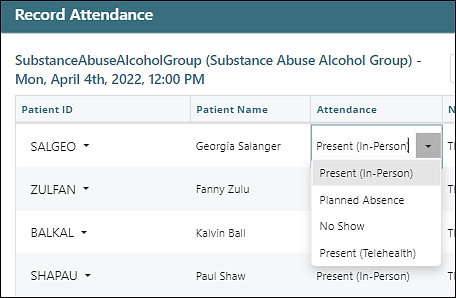
After confirming the attendance status, click Record Attendance to finalize attendance and generate charges for each attendee.
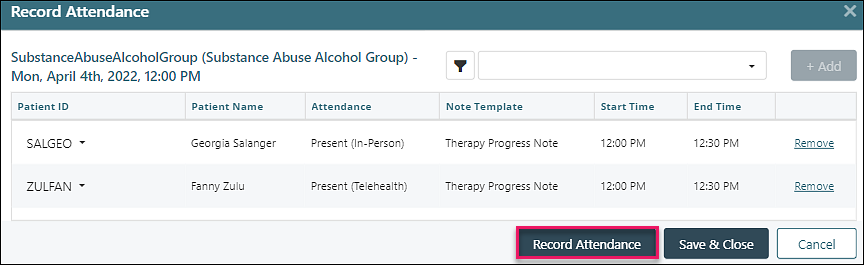
The transaction is generated by recording attendance. If your practice has the Pending Transaction Queue (PTQ) enabled, the transaction moves to the PTQ. If the PTQ is not enabled, a charge is created and can be placed on a claim or invoice and seen in Billing | View/Edit Charges.
Attendance can also be recorded from Scheduler | Record Appointments under the Group Sessions tab. Click the edit button to view or edit Group Attendance. If there is no missing data, the appointments can be recorded individually or in batches using the checkbox on the left. Clicking to open the group shows which patients have missing data.
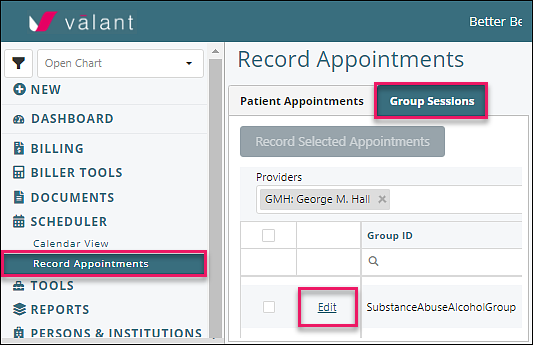
Click the Edit link to view or edit Group Attendance, see individual Procedure codes and Diagnoses, review the individual patient's fee, and check for Missing Data.
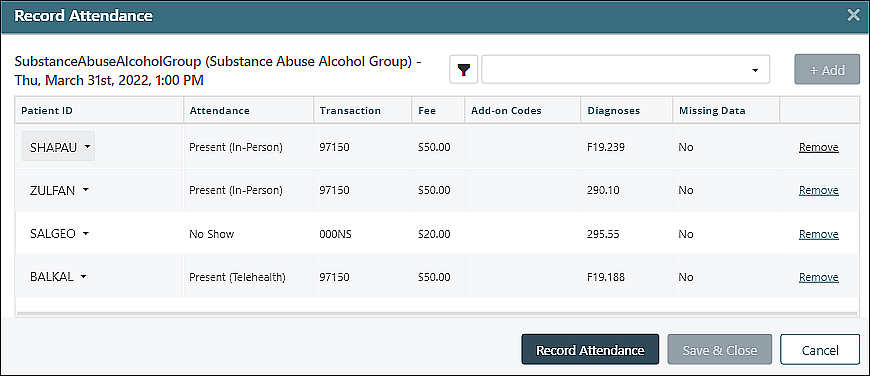
The current options are either:
- Use Billing | Apply Patient Payment after recording, OR
- "Accept Prepayment" before recording and apply the prepayment to the charge manually after recording.
