After packets have been created, packets can be sent to patients. This article will detail eligible patients and how to send eSignature Requests to patients.
Requests can be sent to patients by selecting Persons & Institutions | Patients select the patient, then select the Portal tab. Click the "Manage Account" drop-down and select Send eSignature Request. 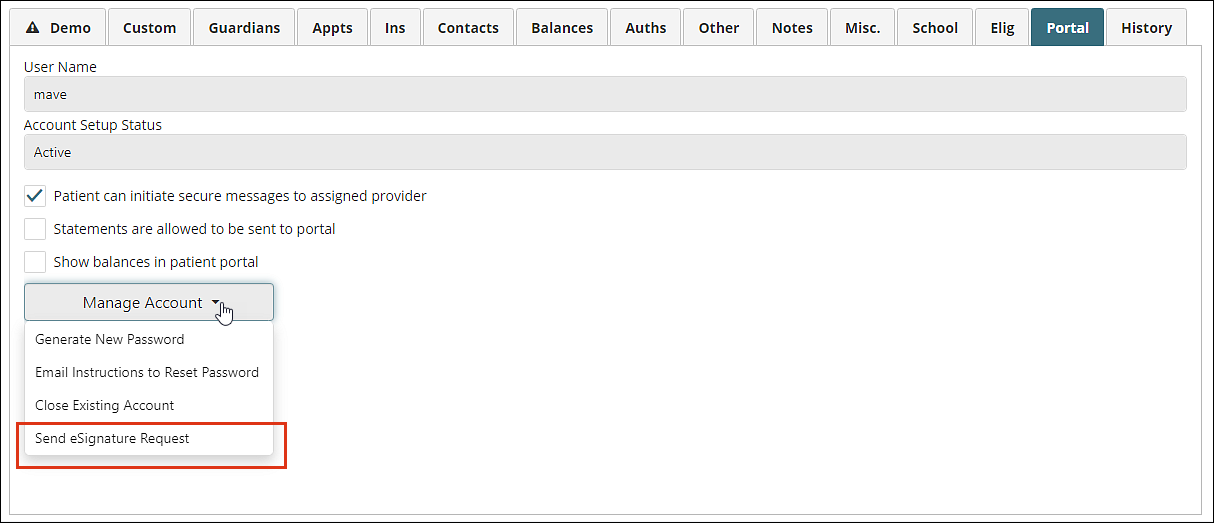
This will open a "Send eSignature Request" pop-up to select an optional due date for the packet and select the packet(s) to assign to the patient. Multiple packets can be sent to a patient in the same eSignature Request. Packets with an eSignature request can be re-ordered just like templates within a packet. Click Send Request to send the eSignature request to the patient's MYIO account.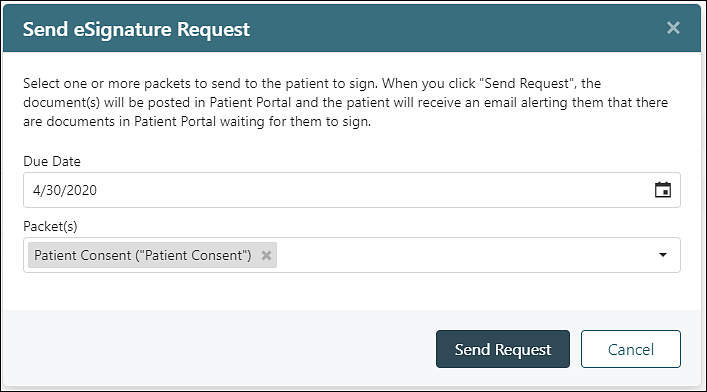
Once sent the patient will receive an email notification with a link to access the portal if they have an email associated with their patient portal account or home email in the patient demographics. 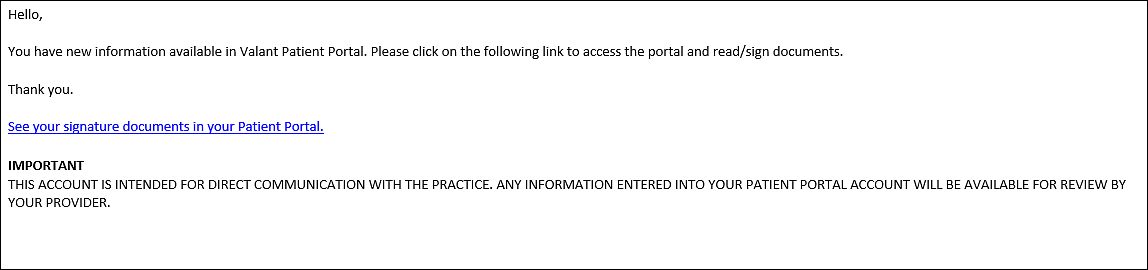
ESignature Requests that are sent can be managed from the Unsigned eSignature Requests page. To learn more about managing eSignature Requests click here.
