When a patient is selected from Persons & Institutions | Patients there is a tab called Auths. This tab can be used to track Insurance Authorizations assigned to a specific patient. Often payers will assign an authorization for a specific timeframe or number of visits that they will authorize a patient to receive treatment. The Auths tab is where details can be entered into the system. Authorizations allows the practice to configure timeframe, allowed visits, and which transaction codes and providers the authorization applies too.
Once authorizations have been created, they can be assigned on the Insurance tab. See Persons & Institutions | Patients | Insurance Tab article for more details on assigning authorizations. Users can assign as many authorizations as they would like per insurance. For example, if a practice wanted to track authorizations per transaction code they would be able to.
In order to attach an authorization for a patient follow these instructions:
- Click Persons & Institutions | Patients
- Click on a patient and select the "Auths" tab
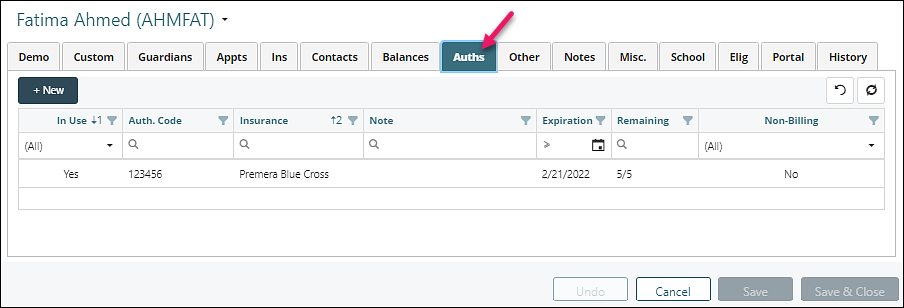
- Click +New: opens a separate window. Information required for billing is highlighted in pink in the following image.
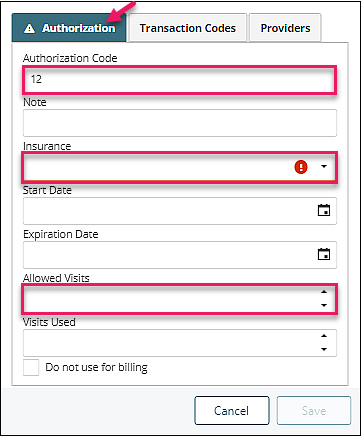
This window contains the following entry areas:
- Authorization Code field: code from insurance company that identifies the authorization.
- Note field: a miscellaneous note about the authorization.
- Insurance drop-down menu: the insurance company that granted the authorization.
- Start Date: the start date of the authorization.
- Expiration Date: the expiration date of the authorization.
- Allowed Visits drop-down menu: the number of visits granted by the authorization.
- Visits Used drop-down menu: the number of visits already used by the patient on this authorization.
- Do not use for billing checkbox: this disables the authorization from being used when billing the patient.
Transaction Codes Tab: a required tab that contains the transaction codes in a drop-down menu for which the authorization is approved. Check the box by the appropriate code and click OK.
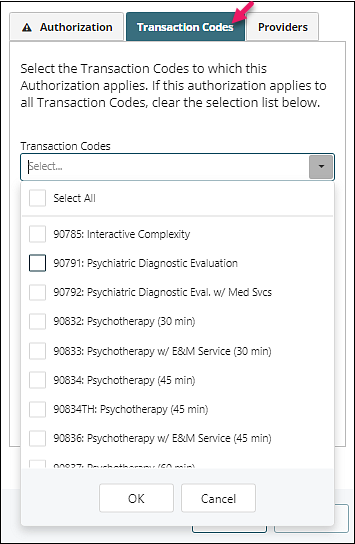
Providers tab: a required tab that contains the providers that the patient can see under this authorization.
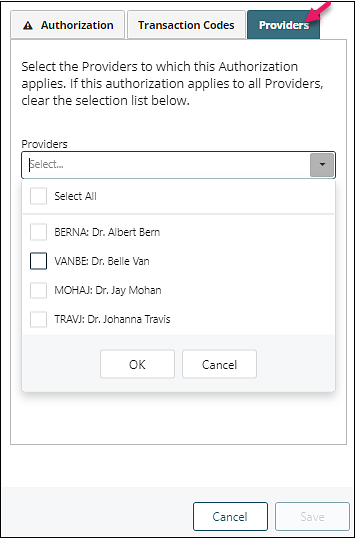
Click OK | Save to add the authorization.
In order to view or edit an existing authorization, please complete the following steps:
- Click Persons & Institutions | Patients | select patient | Auth tab
- Click on the authorization from the list
- Change information, click OK | Save
Authorization Counts
When applicable, authorizations will count down based on the practice's configuration. If the practice has the PTQ on, then the authorization count will decrease when the appointment is processed out of the PTQ. If the practice does not use the PTQ, then the authorization count will decrease when the appointment is recorded.
