Valant's eLab integration allows providers to submit lab requests to external labs. These labs are sent via our partner Change Healthcare which allows your practice to receive results and incorporate them into the patient chart.
What are the minimum requirements to get started?
The practice needs an account setup with a lab. Valant does not assist with setting up the practice with a lab account.
A minimum of 20 labs per month need to be sent as the lab is sponsoring the cost. If a practice sends less than 20 labs per month the chances of denial by the lab are increased. To get approval granted, speak with the lab representative directly.
DeleteHow much does eLab integration cost?
There is no cost for Valant eLab integration with Change Healthcare. Change Healthcare charges the connected lab. The lab sponsors the cost of the feature.
DeleteHow can I setup my practice for eLab integration?
Complete the CHC Clinical Exchange Channel Partner Intake Form (2023).xlsx spreadsheet to the best of your ability. Then create an email ticket for our Support Team and attach the completed spreadsheet.
The project of building your integration with Change Healthcare will begin once Valant has received the completed spreadsheet. Valant will be in touch with any outstanding questions or status updates as they are received.
How long does eLab integration setup take?
The setup time can vary, as each lab is responsible for responding to Change Healthcare's request, affecting the length of the project. It typically takes 90 days for full integration.
To help expedite the process, contact the lab representative. Contact the lab customer service if the lab representative is not known. Let the lab representative know that the integration project has started and encourage them to help speed up the approval process.
Note: If the lab is not in the Change Healthcare Network, a new connection could take up to 120 days for full integration.
How can I order eLabs?
Once your Valant account has been integrated for eLabs users will go to a Patient Chart and click New next to Pending Lab Requests on the Overview or Click Lab Requests from the Chart Navigation menu.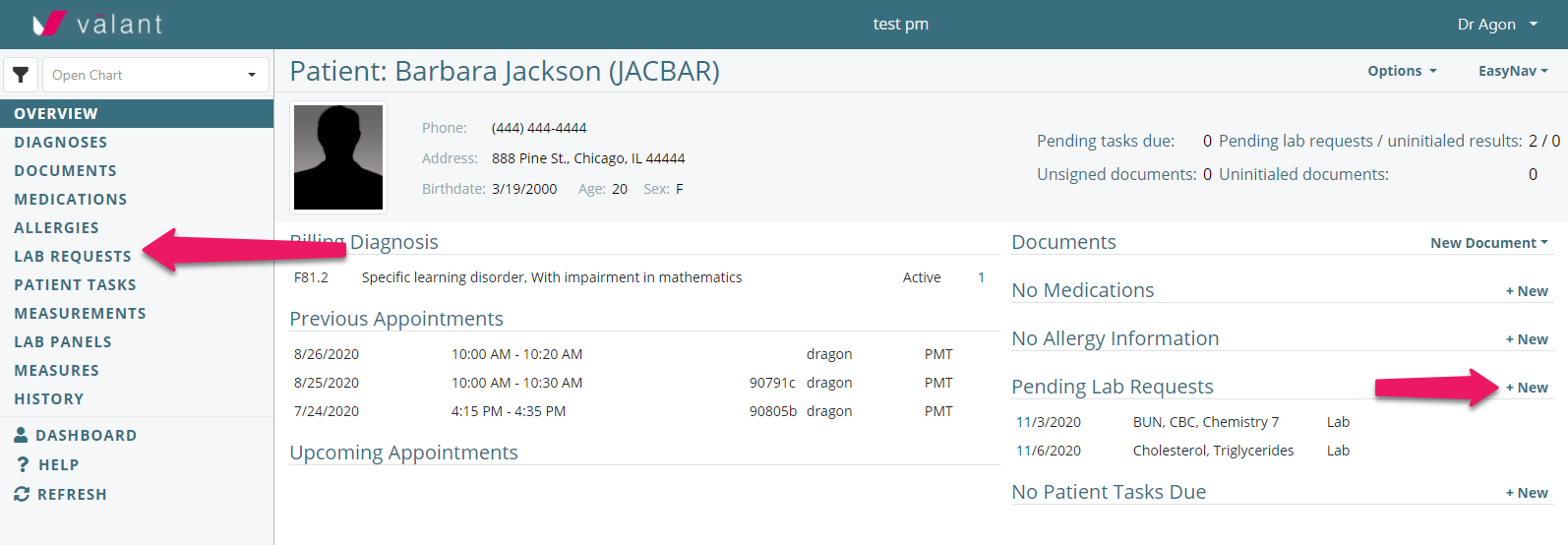
From there click +New eLab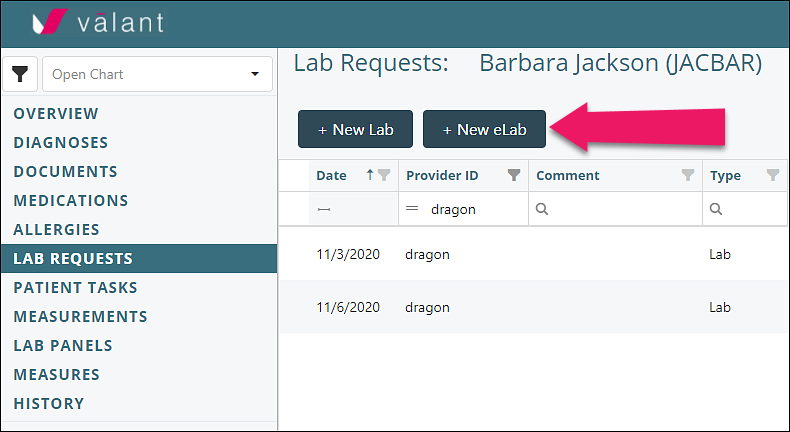
For more specific instructions and details when completing the order please read the article How to Order eLabs
How do I receive, view, and initial eLab results?
Lab results can be viewed on the Pending Lab Requests page. Access this page by clicking Tools | Pending Lab Requests or by clicking "Pending lab requests / uninitialed results" from the Dashboard.
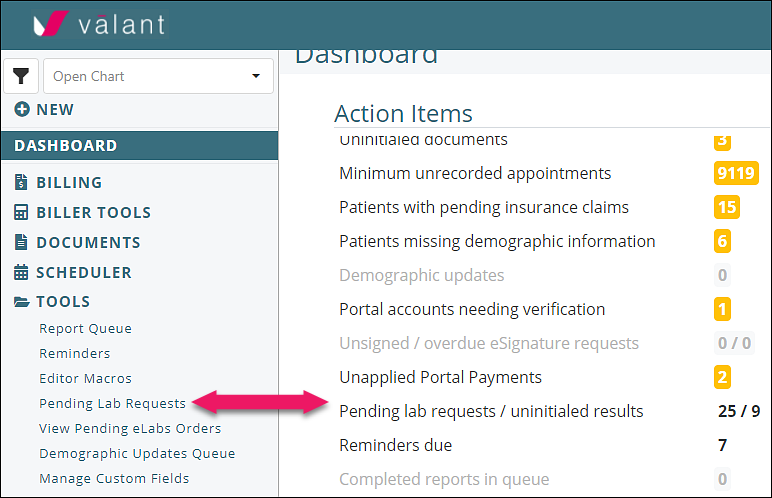
For more in-depth look at the Pending lab Requests page please read the Pending Lab Requests article.
After results are initialed results are posted to the patient chart in Lab Panels (if relevant), Measurements, and Documents.
