The patient must have a billing diagnosis in the Patient Chart to create a charge. The diagnosis can be added in Mobile Notes as part of the provider's clinical workflow OR directly in the Patient Chart.
Select a patient from the drop down list in the "Open Chart" field to access the Patient Chart and click Diagnoses from the left side options.
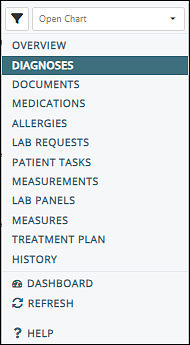
Diagnoses Page Navigation
All Diagnoses Tab
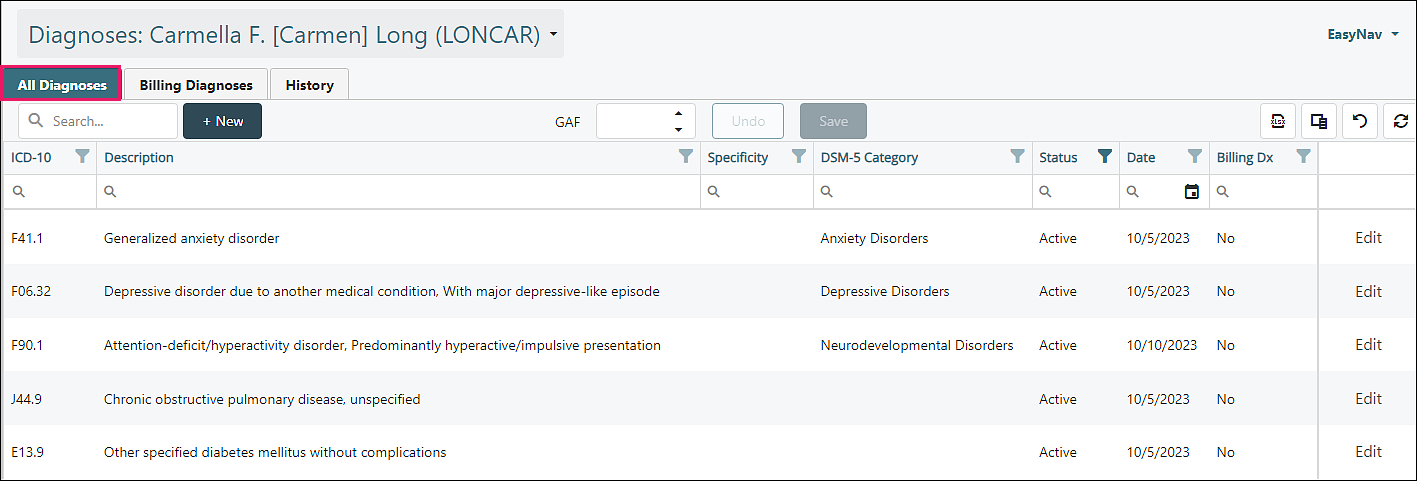
Top Row:
- Search: type text or numbers to narrow down listed options
- +New Button: see "Add a Diagnosis" section for details
- GAF: Global Assessment of Functioning score (for children = C-GAS Children's Global Assessment Scale)
- Undo Button: removes changes
- Save Button: saves updates
- Top right icons
| Export all data to Excel | |
| Select Columns - ICD-10, Description, Specificity, DSM-5 Category, Status, Date, Billing Dx | |
| Clear Filters and Search | |
| Refresh Data |
Columns:
- ICD-10
- Description
- Specificity
- DSM-5 Category
- Status
- Date
- Billing Dx
Clicking Edit at the right of the diagnosis line opens an "Edit Diagnosis" window
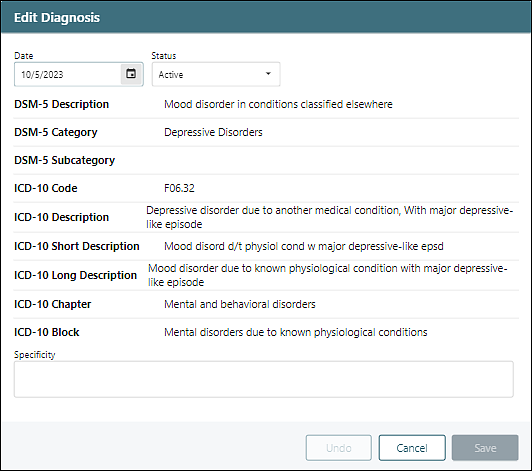
Date: defaults to current date, but can be edited
Status Drop Down Options
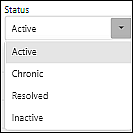
- Active
- Resolved
- Chronic
- Inactive
Specificity: allows the user to set the specifiers for a selected diagnosis. This is a free text field with unlimited length.
Billing Diagnoses Tab
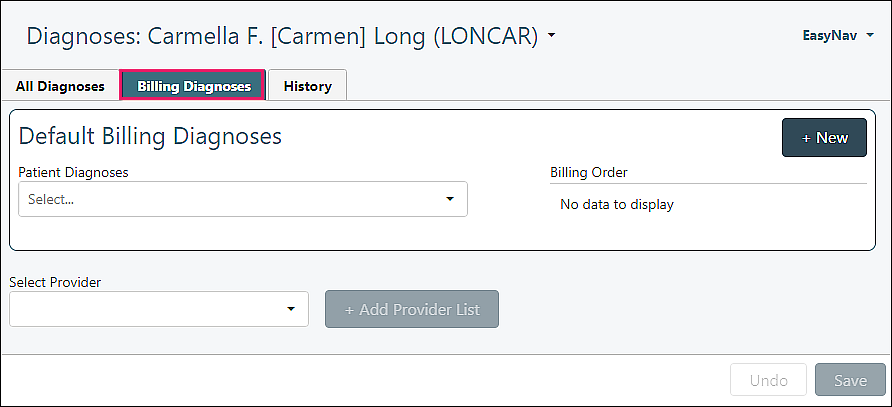
- +New Button: see "Adding Diagnoses" section for details
- Patient Diagnoses: shows list of active diagnoses
- Billing Order: automatically set when a diagnosis is selected or added, can be manually adjusted
- Select Provider: shows list of active providers in the practice
- Undo Button: removes changes
- Save Button: saves changes
History Tab
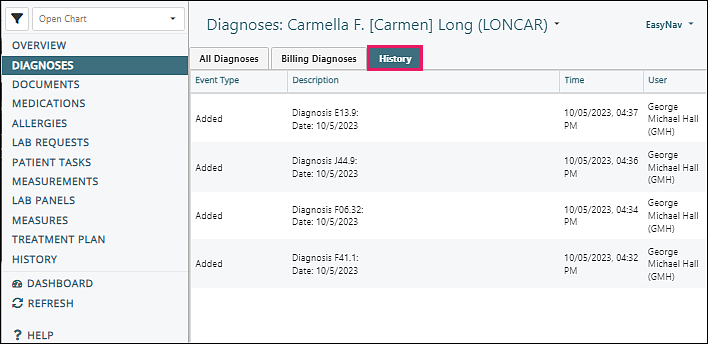
Columns
- Event Type
- Description
- Time
- User
Adding Diagnoses
Adding a new diagnosis can be completed in several areas:
- Click +New from upper left in the "All Diagnosis" tab
- Click +New from the upper right in the "Default Billing Diagnoses" section
- Click +New from any added provider section
Any added diagnosis will be visible in the "All Diagnoses" tab
Any diagnosis added will be able to be selected in any "Patient Diagnoses" list
Once a diagnosis is saved, it cannot be deleted. The status can be updated to Resolved, Chronic, or Inactive.
Adding From All Diagnoses Tab
Click + New in the upper left side of the screen if a desired diagnosis is not already on the list.
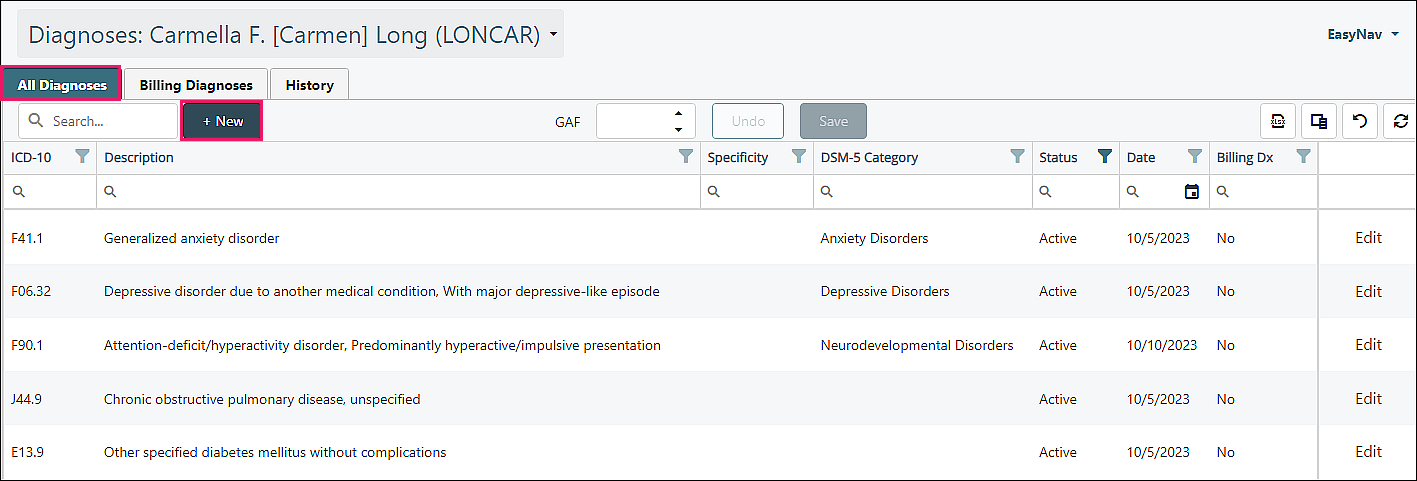
The "Add Diagnosis" window will appear.
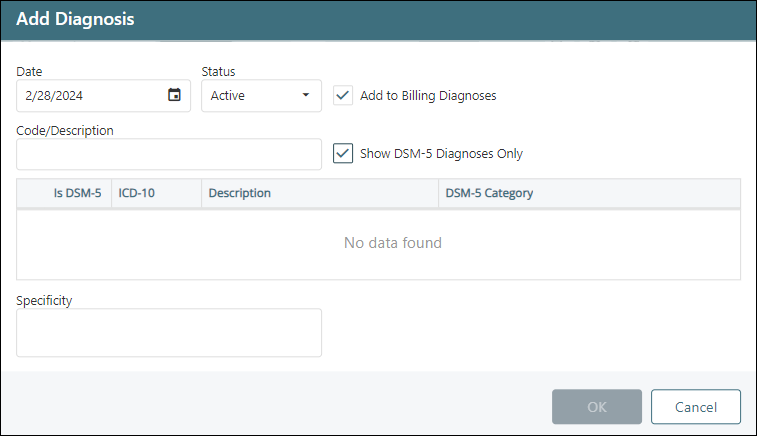
The available fields on the Add Diagnosis Window are as follows:
- Date: the date that the problem was first diagnosed or when the problem started. This field will default to the current date but can be edited.
- Status: the current status of the diagnosis. The options for this field are as follows: Active, Chronic, Resolved, and Inactive. This field will default to Active when adding a new diagnosis.
- Add to Billing Diagnoses: when checked, marked as a billing diagnosis in the "Billing Diagnoses" tab.
- Code/Description: this field is used to search for a new diagnosis to add to the patient's chart. Either the diagnosis code or the diagnosis description can be used while performing a search.
- Show DSM-5 Diagnoses Only: when checked, this field will limit the results from the search to only diagnoses which appear in DSM-5. Unchecking this box will search across all ICD-10 diagnoses.
- Specificity: allows the user to set the specifiers for a selected diagnosis. This is a free text field with unlimited length.
Begin typing the diagnosis code or the diagnosis description in the "Code/Description" Field.
Click on the desired diagnosis code line and click OK
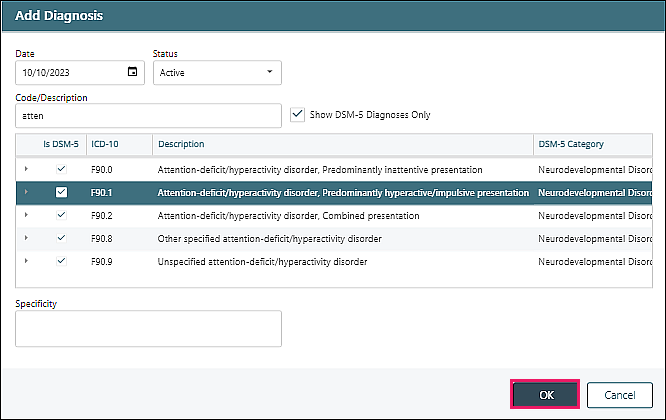
Adding From Billing Diagnoses Tab
Default Billing Diagnoses may be selected from the drop down "Patient Diagnoses" list (if the patient has diagnoses already entered).
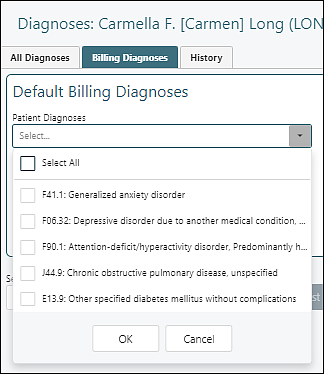
Multiple diagnoses may be selected at one time from the list. "Billing Order" can be adjusted by using the drag tool to the right of the "Billing Order" diagnosis to drag the diagnosis to the desired position.
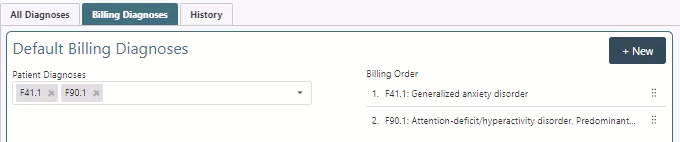
To link different providers to specific diagnoses, click on a provider from the "Select Provider" field drop down options and click +Add Provider List.
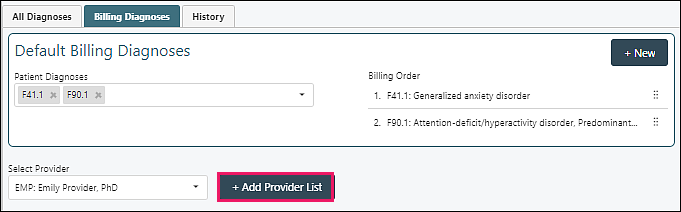
Select one or more "Patient Diagnoses" from the drop down list, or click +New to add a billing diagnosis unique for this provider.
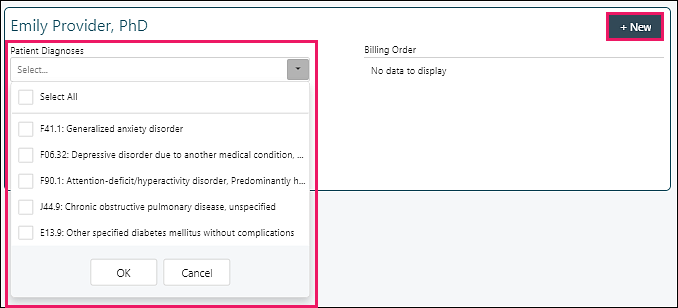
Click Save to update any changes or additions made to the page.
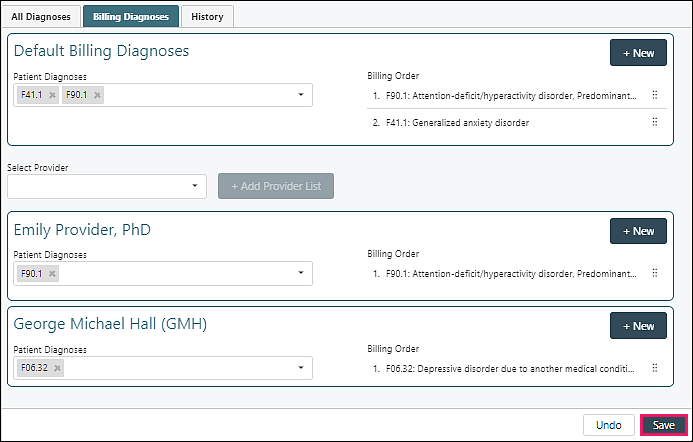
Click +New from the upper right of the screen or the upper right of any added provider section if the desired diagnosis is not on the "Patient Diagnoses" drop down menu. Any active diagnosis from the "All Diagnoses" tab will be in the list. Any new "Billing Diagnosis" added in this tab will not be in the "All Diagnoses" tab list.
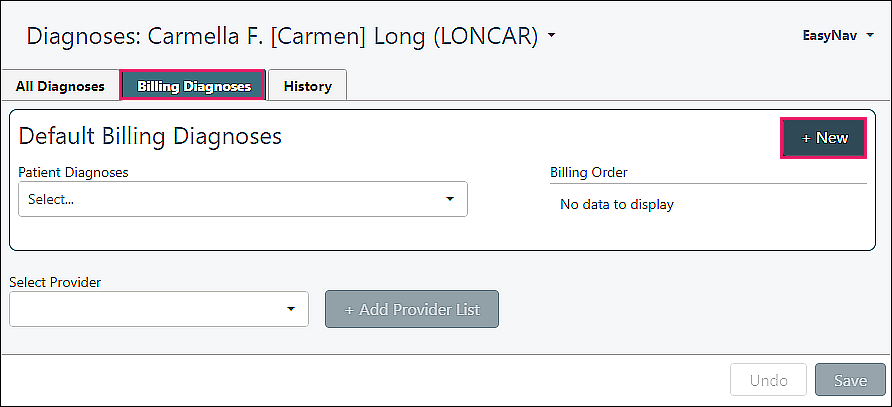
The "Add Diagnosis" window will appear.
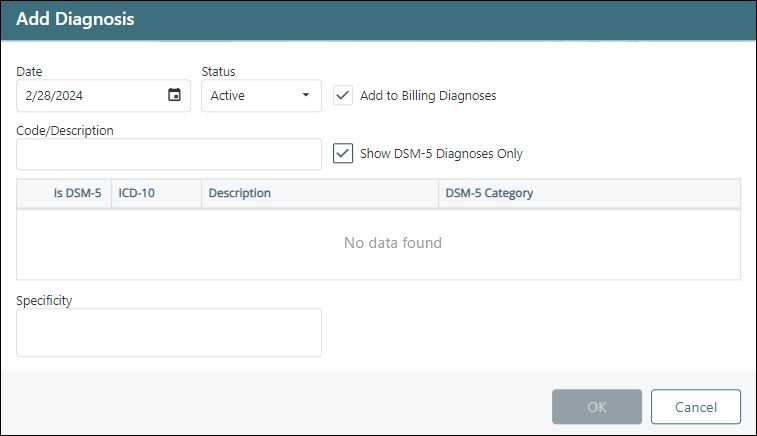
The available fields on the "Add Diagnosis" window are as follows:
- Date: the date that the problem was first diagnosed or when the problem started. This field will default to the current date but can be edited.
- Status: the current status of the diagnosis. The options for this field are as follows: Active, Chronic, Resolved, and Inactive. This field will default to Active when adding a new diagnosis.
- Add to Billing Diagnoses: when checked, marked as a billing diagnosis in the "Billing Diagnoses" tab.
- Code/Description: this field is used to search for a new diagnosis to add to the patient's chart. Either the diagnosis code or the diagnosis description can be used while performing a search.
- Show DSM-5 Diagnoses Only: when checked, this field will limit the results from the search to only diagnoses which appear in DSM-5. Unchecking this box will search across all ICD-10 diagnoses.
- Specificity: allows the user to set the specifiers for a selected diagnosis. This is a free text field with unlimited length.
ICD and DSM Information
DSM-5 is the standard classification of mental disorders used by mental health professionals in the United States.
To maintain the standardized DSM-5 list, users are not able to manage their own diagnosis list. This includes the inability to make changes to the existing codes and descriptions or creating new diagnoses.
Diagnosis Descriptions
The descriptions used in the diagnosis list are all the long form versions for each code set.
The DSM-5 code description is used for ICD-10 codes that belong to DSM-5.
The ICD-10 code description is used for ICD-10 codes which fall outside of DSM-5.
Non-Billable Diagnoses
The diagnosis list contains every possible mapping of ICD-10 as well as current DSM-5 descriptions.
The diagnosis list includes two non-billable diagnosis codes that can be assigned to patients:
- No Diagnosis Entered Into EHR
- Diagnosis Deferred
These codes are for providers who are not allowed to diagnose their patients or for services that do not require an insurance billable diagnosis.
Neither of the diagnoses are in DSM-5, so the “Show DSM-5 diagnoses only” checkbox should be unchecked when searching for these codes.
Note: Any claims billed to insurance using these codes will result in a rejection, so care should be taken when using these non-billable diagnoses.
Delete
