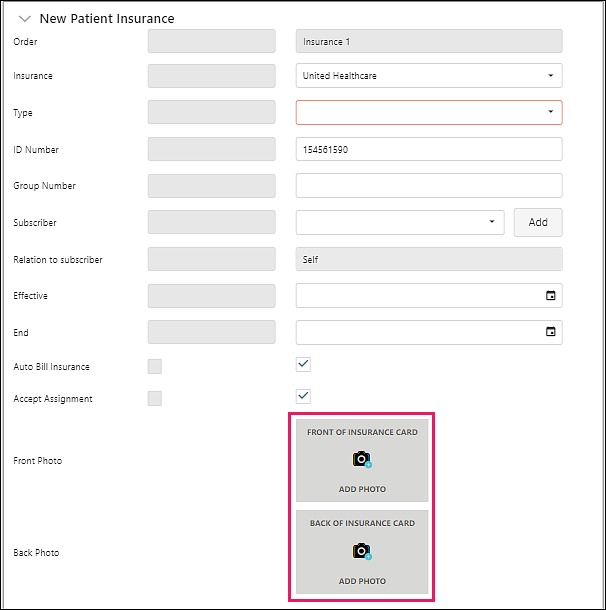The Demographic Updates Queue lists the changes that patients have submitted via MYIO. To prevent incorrect information from being entered by mistake or otherwise, the practice needs to verify the information given by the patient. Once demographic updates are saved, they may be found in Persons & Institutions | Patients | select patient | Demo tab. Once insurance updates are saved, they may be found in Persons & Institutions | Patients | select patient | Ins tab.
Accessing the Demographic Updates Queue
Navigate to Dashboard | Action Items
Click Demographic updates to access the "Demographic Updates" tab
Click Insurance updates to access the "Insurance Updates" tab
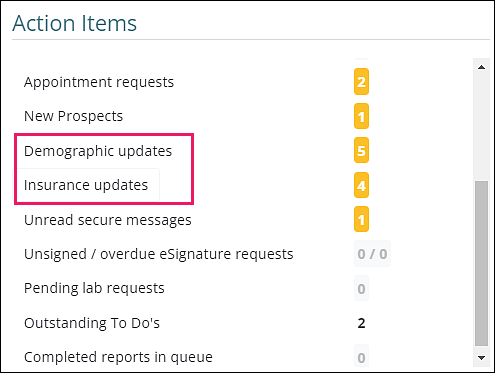
OR Navigate to Tools | Demographic Updates Queue from the left menu
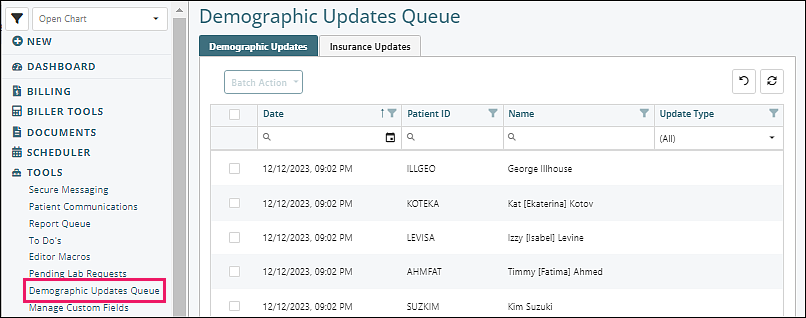
Table Navigation Tips
Top right icons:
| Removes all filters that have been set for any field | |
| Refreshes data if any changes were made |
Column Filtering Tools:

- Filter Icon: Click on icon and check boxes to display selected column data, click OK to save filtered selections
- Reorder arrow: If clicked, updates list order to ascending or descending
- Search Icon Field: Type in text to select specific column data
Demographics Updates Tab
Displays list of patients who submitted updates through MYIO.
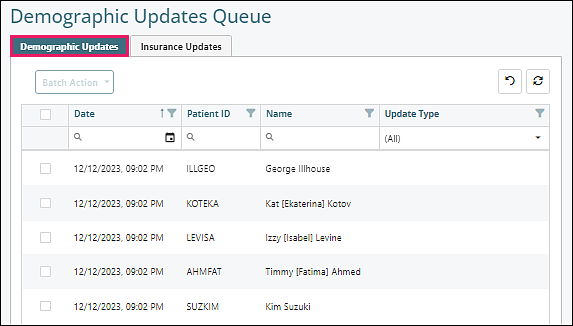
Columns:
- Selection checkboxes: click header checkbox to select all
- Date: date and time of submission
- Patient ID: identification used in Valant for the patient
- Name: patient name
-
Update Type: any entry made after January 8, 2024 will have an update type
- Onboarding: information entered during the MYIO onboarding process
- Contact Info: changes to address, phone, email, etc. made by the patient via the My Account section of MYIO after they have set up their account
- Personal Info: Changes to any other info that isn't contact related
Saving Submitted Demographic Updates
Individual
Click on a row, review "Updated Values", click Save
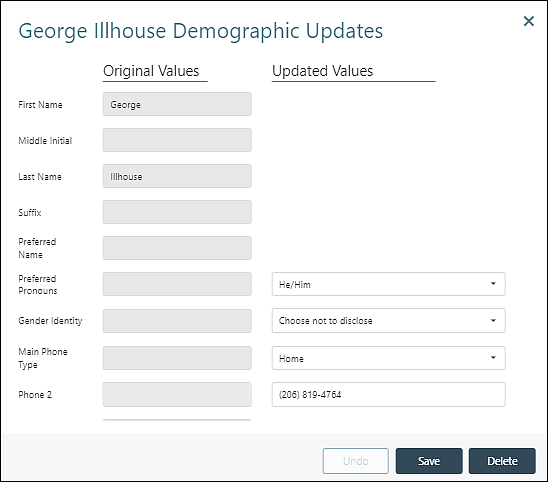
Batch action
Click top checkbox to select all, or click boxes to the left of individual rows
Click Save from "Batch Action" drop down
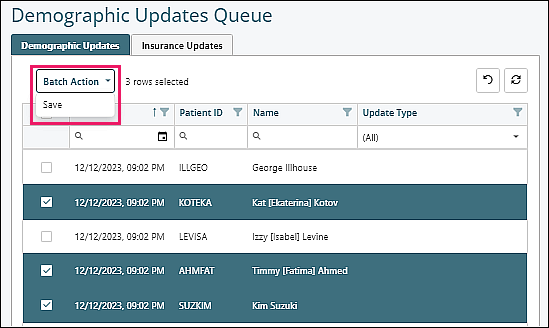
Insurance Updates Tab
Displays list of patients who submitted insurance updates through MYIO.
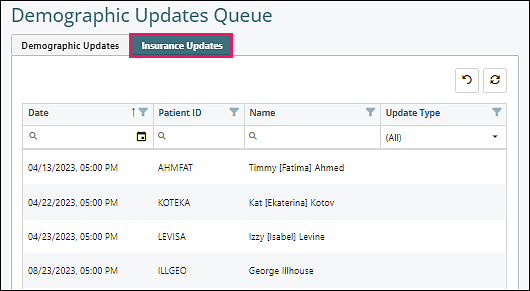
Columns:
- Date
- Patient ID
- Name
- Update Type
Saving Submitted Insurance Updates
Click on a row, review update submissions, select insurance "Type" from drop down list, click Save
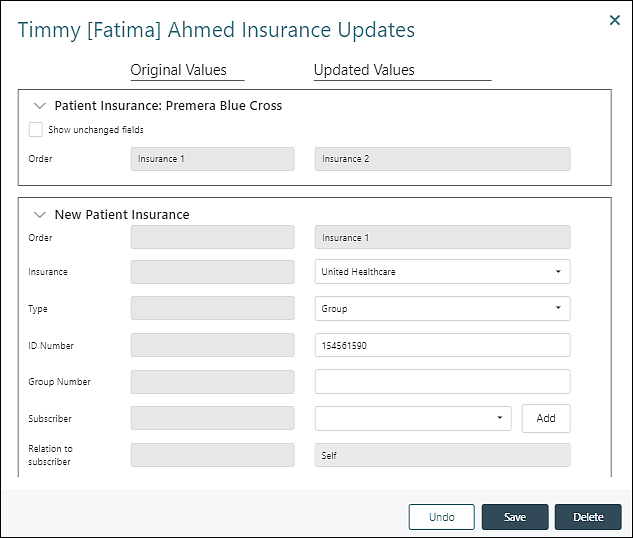
Saving or Adding Insurance Card Photos
Click on a card icon to add a photo